About Me

- SNC
- Hi I am very laid back and easy to get along with! I am 41 years old and I have 1wonderful girl. I have been psping for over 4 years now and I'm up to learning new things. Be on the look out for lots of new stuff!
Contact Me
Timeofyourlifescraps@yahoo.com
Personal CT
Follow Me!
Powered by Blogger.
Search
Thursday, February 13, 2014
 Feeling Lucky
Feeling Lucky
4:57 PM | Posted by
SNC |
Edit Post
This tutorial was written
by Sebrina on
Aug. 3rd, 2010
Any resemblance to another
tutorial is purely coincidental.
Do not copy this tutorial and post it through any group or claim it as your own.
For this tutorial, I’m using
The art work of Keith Gravey.
You can purchase his artwork at HERE.
Please do not use the same tube(s) unless you have the appropriate license to do so.
Template St Patrick Day Feeling Lucky by Daira. Thanks so much! Here
Scrap kit Irish Blessings By Sleek N Sassy Designs. Thank you so much! Go Here To Purchase Also Check out here blog! Here
Optional Plugins Gradient Glow.
This tutorial assumes you have a working knowledge of PSP.
Lets get started
Open your template
Ctrl+D to duplicate
Delete the copyright layer.
On Circle Layer Select all float and defloat and copy and paste paper 21 on new layer then select invert and tap delete key. Unselect and delete original layer.
On Rectangle Layer Select all float and defloat and copy and paste paper 25 on new layer then select invert and tap delete key. Unselect and delete original layer.
On Ellipse Layer Select all float and defloat and copy and paste paper 11 on new layer then select invert and tap delete key. Unselect and delete original layer.
On Rounded Rectangle Layer Select all float and defloat and copy and paste paper 19 on new layer then select invert and tap delete key. Unselect and delete original layer.
On Clover Layer Select all float and defloat and copy and paste paper 13 on new layer then select invert and tap delete key. Unselect and delete original layer.
On Lucky Word Layer Select all float and defloat and copy and add a new layer flood fill green. add gradient glow Medium white Unselect and delete original layer.
On Feeling Word Layer Select all float and defloat and copy and add a new layer flood fill black. add gradient glow Medium white Unselect and delete original layer.
On Hearts Layer Select all float and defloat and copy and add a new layer flood fill with gradient black and green. add gradient glow Medium white Unselect and delete original layer.
Now you can use elements of choice or you can use the ones I did. Please use my tag as a reference!
Luckyhorse3 resize 25% move to top left corner
Leprechaun of choice resize 50% set in center
Bead place on ellipse layer rotate to the left a little duplicate mirror
Shamrock Chain 50% place on rectangle bear.
Chest 35% and move to the bottom layer
Now add a drop shadow to all layers
*****Optional for your tube******
I was turned on to this trick by a good friend of my named Kim. You can check her out Kim's Korner!
On your tube if you want to make it kinda pop out a little more here is something you can do.
Duplicate your tube layer on the copy layer add a gaussian blur of 2.00 and move it below the original layer. On the original layer blend mode to hard light and change the opacity to 73. Merge the layer down and sharpen!
Crop/resize tag to your preference - add copyright/license & watermark & name ..Save as PNG or JPEG
Please leave me a comment to let me know how you liked my tutorial. And plese send me your results and I will post them up! I would love to see your results! My E-mail is Timeofyourlifescraps@yahoo.com
by Sebrina on
Aug. 3rd, 2010
Any resemblance to another
tutorial is purely coincidental.
Do not copy this tutorial and post it through any group or claim it as your own.
For this tutorial, I’m using
The art work of Keith Gravey.
You can purchase his artwork at HERE.
Please do not use the same tube(s) unless you have the appropriate license to do so.
Template St Patrick Day Feeling Lucky by Daira. Thanks so much! Here
Scrap kit Irish Blessings By Sleek N Sassy Designs. Thank you so much! Go Here To Purchase Also Check out here blog! Here
Optional Plugins Gradient Glow.
This tutorial assumes you have a working knowledge of PSP.
Lets get started
Open your template
Ctrl+D to duplicate
Delete the copyright layer.
On Circle Layer Select all float and defloat and copy and paste paper 21 on new layer then select invert and tap delete key. Unselect and delete original layer.
On Rectangle Layer Select all float and defloat and copy and paste paper 25 on new layer then select invert and tap delete key. Unselect and delete original layer.
On Ellipse Layer Select all float and defloat and copy and paste paper 11 on new layer then select invert and tap delete key. Unselect and delete original layer.
On Rounded Rectangle Layer Select all float and defloat and copy and paste paper 19 on new layer then select invert and tap delete key. Unselect and delete original layer.
On Clover Layer Select all float and defloat and copy and paste paper 13 on new layer then select invert and tap delete key. Unselect and delete original layer.
On Lucky Word Layer Select all float and defloat and copy and add a new layer flood fill green. add gradient glow Medium white Unselect and delete original layer.
On Feeling Word Layer Select all float and defloat and copy and add a new layer flood fill black. add gradient glow Medium white Unselect and delete original layer.
On Hearts Layer Select all float and defloat and copy and add a new layer flood fill with gradient black and green. add gradient glow Medium white Unselect and delete original layer.
Now you can use elements of choice or you can use the ones I did. Please use my tag as a reference!
Luckyhorse3 resize 25% move to top left corner
Leprechaun of choice resize 50% set in center
Bead place on ellipse layer rotate to the left a little duplicate mirror
Shamrock Chain 50% place on rectangle bear.
Chest 35% and move to the bottom layer
Now add a drop shadow to all layers
*****Optional for your tube******
I was turned on to this trick by a good friend of my named Kim. You can check her out Kim's Korner!
On your tube if you want to make it kinda pop out a little more here is something you can do.
Duplicate your tube layer on the copy layer add a gaussian blur of 2.00 and move it below the original layer. On the original layer blend mode to hard light and change the opacity to 73. Merge the layer down and sharpen!
Crop/resize tag to your preference - add copyright/license & watermark & name ..Save as PNG or JPEG
Please leave me a comment to let me know how you liked my tutorial. And plese send me your results and I will post them up! I would love to see your results! My E-mail is Timeofyourlifescraps@yahoo.com
Subscribe to:
Post Comments (Atom)
Who I CT For
Blog Archive
-
▼
2014
(102)
-
▼
February
(69)
- Paris
- Times Past
- F You
- Party
- EMO
- Black Widow
- Gift
- Nightmare
- OFF!
- USA
- Gothic Bite
- Bad Girl Tendencies
- Fairies
- Lucky
- Haters
- School Daze
- Feeling Lucky
- Lover's Lane
- OH Baby!
- Have Fun
- Adorkable
- Stop Callin
- Happy Birthday
- Love
- Deadly Cute
- Summer
- Pride
- BackYard
- Bad Influence
- Heart Twilight
- Wild
- Check Me Out
- Lust
- Movies
- The Craft
- Hot Lips
- Delicious
- American Made
- Artistic
- Greed
- Hey Girlfriend
- Dark Angel
- Beach Time
- Here Comes The Girls
- Rock On!
- Back Off
- Sweet Cherry
- Sexified
- Blah
- Finger
- Jealous
- Flower Girl
- Island Girl
- EMO Rock
- Racer
- Sock Hop
- Nurse Me
- No Drama
- Sweetness
- Tropical Treat
- Pink Goth
- Breast Cancer Awareness
- Boston
- Colour Me EMO
- FlutterBy
- Mardi Gras
- Angel
- Gorgeous
- Naughty
-
▼
February
(69)
Labels
- Addictive Pleasures (1)
- Amy Marie (6)
- BabyCakes (11)
- Baddon (1)
- Bibi (1)
- Black Widow Creationz (10)
- BLT Designs (1)
- CDO (9)
- Conchi (1)
- Country Corner (2)
- CU (1)
- Designs by Norella (1)
- Disyas Digitals Design (1)
- Diva Designs (4)
- Freeks Creations (1)
- FTU (17)
- Gimptastic (1)
- Gimptastic Tuts (1)
- Grunge N Glitter (12)
- Kandii Popz (8)
- Keith Garvey (1)
- Kim's Korner (19)
- Lacarolita Designs (1)
- Lady Noelle (1)
- Mellow (1)
- Mrs.W (1)
- Nette's Night Owl (2)
- P&A Designs (1)
- PicsForDesign (2)
- PTU (2)
- Purple Dream Scraps (1)
- Scrap-a-licious (5)
- Scrappin Dollars (6)
- Scrappin Heaven (1)
- Scraps N Pleasure (1)
- Scrapz N Pleasure (3)
- SleekNSassy (9)
- Soxsational Scraps (4)
- Tadd (2)
- TKO Scraps (1)
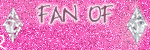
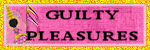
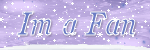

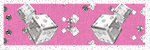
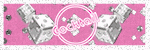
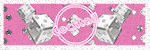


0 comments:
Post a Comment