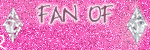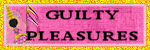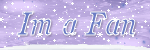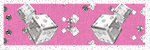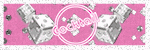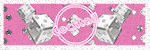About Me

- SNC
- Hi I am very laid back and easy to get along with! I am 41 years old and I have 1wonderful girl. I have been psping for over 4 years now and I'm up to learning new things. Be on the look out for lots of new stuff!
Contact Me
Timeofyourlifescraps@yahoo.com
Personal CT
Follow Me!
Powered by Blogger.
Search
Friday, February 28, 2014
 Paris
Paris
10:50 PM | Posted by
SNC |
Edit Post
This tutorial was written
by Sebrina on
Febuary 28,2014
Any resemblance to another
tutorial is purely coincidental.
Do not copy this tutorial and post it through any group or claim it as your own. Please just pass my blog for the tutorials!
For this Tutorial I'm using the art of Keith Gravey!You can purchase his tubes Here
I am using a mask from Weescotslass Creations. Thanks for the Mask! Mask WSL MASK120 and you can get it Here
Scrap kit Vintage Paris- by Amy Marie. Thank you so much! You can buy this kit at Amy Marie's Store! Here
Optional Plugins Gradient Glow.
This tutorial assumes you have a working knowledge of PSP.
Lets get started
Open a new image 600 x 600
Copy and paste paper 7 and add your mask and merge down.
Add tube so you can work around it.
Element 11 mirror and resize 50% place on the upper left of the tag.
Element 118 resize 55% and place behind the window in the upper left hand corner.
Element 107 resize 60% place in the lower right hand side of the tag.
Element 20 place on the mask layer.
Element 100 place in the upper right of the window.
Element 171 resize 65% place on the upper right of the tag and tilt to the right.
Element 125 rotate to the right and mirror and place along the bottom of the tag.
Element 166 resize 65% rotate left place just left of the clock.
Element 68 resize 60% place behind the flowers and in front of the window
Element 14 paste on the tag lower the opacity to 73% duplicate mirror and flip.
Element 134 resize 50% place lower left of flowers tilt to the right.
Now add a drop shadow to all layers
*****Optional for your tube******
I was turned on to this trick by a good friend of my named Kim. You can check her out Click Here See Kim!
On your tube if you want to make it kinda pop out a little more here is something you can do.
Duplicate your tube layer on the copy layer add a gaussian blur of 2.00 and move it below the original layer. On the original layer blend mode to hard light and change the opacity to 73. Merge the layer down and sharpen!
Crop/resize tag to your preference - add copyright/license & watermark & name ..Save as PNG or JPEG
Please leave me a comment to let me know how you liked my tutorial. And please send me your results and I will post them up! I would love to see your results! My E-mail is TimeOfYourLifeScraps@yahoo.com
by Sebrina on
Febuary 28,2014
Any resemblance to another
tutorial is purely coincidental.
Do not copy this tutorial and post it through any group or claim it as your own. Please just pass my blog for the tutorials!
For this Tutorial I'm using the art of Keith Gravey!You can purchase his tubes Here
I am using a mask from Weescotslass Creations. Thanks for the Mask! Mask WSL MASK120 and you can get it Here
Scrap kit Vintage Paris- by Amy Marie. Thank you so much! You can buy this kit at Amy Marie's Store! Here
Optional Plugins Gradient Glow.
This tutorial assumes you have a working knowledge of PSP.
Lets get started
Open a new image 600 x 600
Copy and paste paper 7 and add your mask and merge down.
Add tube so you can work around it.
Element 11 mirror and resize 50% place on the upper left of the tag.
Element 118 resize 55% and place behind the window in the upper left hand corner.
Element 107 resize 60% place in the lower right hand side of the tag.
Element 20 place on the mask layer.
Element 100 place in the upper right of the window.
Element 171 resize 65% place on the upper right of the tag and tilt to the right.
Element 125 rotate to the right and mirror and place along the bottom of the tag.
Element 166 resize 65% rotate left place just left of the clock.
Element 68 resize 60% place behind the flowers and in front of the window
Element 14 paste on the tag lower the opacity to 73% duplicate mirror and flip.
Element 134 resize 50% place lower left of flowers tilt to the right.
Now add a drop shadow to all layers
*****Optional for your tube******
I was turned on to this trick by a good friend of my named Kim. You can check her out Click Here See Kim!
On your tube if you want to make it kinda pop out a little more here is something you can do.
Duplicate your tube layer on the copy layer add a gaussian blur of 2.00 and move it below the original layer. On the original layer blend mode to hard light and change the opacity to 73. Merge the layer down and sharpen!
Crop/resize tag to your preference - add copyright/license & watermark & name ..Save as PNG or JPEG
Please leave me a comment to let me know how you liked my tutorial. And please send me your results and I will post them up! I would love to see your results! My E-mail is TimeOfYourLifeScraps@yahoo.com
Saturday, February 15, 2014
 Times Past
Times Past
12:05 AM | Posted by
SNC |
Edit Post
This tutorial was written
by Sebrina on
February 14,2014
Any resemblance to another
tutorial is purely coincidental.
Do not copy this tutorial and post it through any group or claim it as your own. Please just pass my blog for the tutorials!
For this Tutorial I'm using the art of Jessica Dougherty!You can purchased her tubes Here
I am using a mask from Designs By Vaybs. Thanks for the Mask! Mask DBV Maks89 and you can get it Here
Scrap kit Times Past- by Soxsational Scraps. Thank you so much! You can get this kit at Exquisite Scraps. Here
Optional Plugins Gradient Glow.
This tutorial assumes you have a working knowledge of PSP.
Lets get started
Open a new image 600 x 600
Copy and Paper 2 and add your mask and merge down.
Add tube so you can work around it.
Times Past Word Art resize 75% paste at the bottom of the mask.
Mask resize 30% place on top of the word art layer just above the T.
Flower Doddle 2 place on the left side of tag.
Bling paste on the mask layer then duplicate and merge down.
Dove resize 30% paste on the upper left of the vine.
Flower 1 resize 50% paste upper right of tag.
Flower 2 resize 50% paste 1/2 over Flower 1 in the upper right.
Paper Heart 2 resize 50% and again at 75% and mirror Then take Paper Heart 1 resize 50% and again at 75% paste 1/2 over Paper Heart 2 and place in the middle of word art layer.
Take Rose 1 and Rose 2 resize 50% and make a small bouquet then take Bow 1 resize at 40% and place on the rose bouquet then place just above the hearts.
Boot resize 30% place on the right side just above the word art.
Now add a drop shadow to all layers
*****Optional for your tube******
I was turned on to this trick by a good friend of my named Kim. You can check her out Click Here See Kim!
On your tube if you want to make it kinda pop out a little more here is something you can do.
Duplicate your tube layer on the copy layer add a gaussian blur of 2.00 and move it below the original layer. On the original layer blend mode to hard light and change the opacity to 73. Merge the layer down and sharpen!
Crop/resize tag to your preference - add copyright/license & watermark & name ..Save as PNG or JPEG
Please leave me a comment to let me know how you liked my tutorial. And plese send me your results and I will post them up! I would love to see your results! My E-mail is TimeOfYourLifeScraps@yahoo.com
by Sebrina on
February 14,2014
Any resemblance to another
tutorial is purely coincidental.
Do not copy this tutorial and post it through any group or claim it as your own. Please just pass my blog for the tutorials!
For this Tutorial I'm using the art of Jessica Dougherty!You can purchased her tubes Here
I am using a mask from Designs By Vaybs. Thanks for the Mask! Mask DBV Maks89 and you can get it Here
Scrap kit Times Past- by Soxsational Scraps. Thank you so much! You can get this kit at Exquisite Scraps. Here
Optional Plugins Gradient Glow.
This tutorial assumes you have a working knowledge of PSP.
Lets get started
Open a new image 600 x 600
Copy and Paper 2 and add your mask and merge down.
Add tube so you can work around it.
Times Past Word Art resize 75% paste at the bottom of the mask.
Mask resize 30% place on top of the word art layer just above the T.
Flower Doddle 2 place on the left side of tag.
Bling paste on the mask layer then duplicate and merge down.
Dove resize 30% paste on the upper left of the vine.
Flower 1 resize 50% paste upper right of tag.
Flower 2 resize 50% paste 1/2 over Flower 1 in the upper right.
Paper Heart 2 resize 50% and again at 75% and mirror Then take Paper Heart 1 resize 50% and again at 75% paste 1/2 over Paper Heart 2 and place in the middle of word art layer.
Take Rose 1 and Rose 2 resize 50% and make a small bouquet then take Bow 1 resize at 40% and place on the rose bouquet then place just above the hearts.
Boot resize 30% place on the right side just above the word art.
Now add a drop shadow to all layers
*****Optional for your tube******
I was turned on to this trick by a good friend of my named Kim. You can check her out Click Here See Kim!
On your tube if you want to make it kinda pop out a little more here is something you can do.
Duplicate your tube layer on the copy layer add a gaussian blur of 2.00 and move it below the original layer. On the original layer blend mode to hard light and change the opacity to 73. Merge the layer down and sharpen!
Crop/resize tag to your preference - add copyright/license & watermark & name ..Save as PNG or JPEG
Please leave me a comment to let me know how you liked my tutorial. And plese send me your results and I will post them up! I would love to see your results! My E-mail is TimeOfYourLifeScraps@yahoo.com
Friday, February 14, 2014
 F You
F You
5:43 PM | Posted by
SNC |
Edit Post
This tutorial was written
by Sebrina on
February 14,2014
Any resemblance to another
tutorial is purely coincidental.
Do not copy this tutorial and post it through any group or claim it as your own. Please just pass my blog for the tutorials!
For this Tutorial I'm using the art of Zindy Neilsen!You can purchase his tubes Here
I am using a mask from Designs By Vaybs. Thanks for the Mask! Mask DBV Maks02 and you can get it Here
Scrap kit F*ck You - by Kandii Popz Dezignz. Thank you so much! You can get this kit for FREE at Scrap-A-Licious! Here
Optional Plugins Gradient Glow.
This tutorial assumes you have a working knowledge of PSP.
Lets get started
Open a new image 600 x 600
Copy and paste paper 11 and add your mask and merge down.
Add tube so you can work around it.
Glitter Stars mirror and paste.
Flame paste to the left bottom duplicate and mirror.
Star Sparkles paste on the mask tilt to the right and then duplicate and merge.
Wirefence place behind the mask layer.
Warning resize 50% place over the flames on the left.
Lips2 place at the top right of tag.
Stars paste to the top left.
Skullfly paste in the center of the tag.
Sparkles paste in the center of tag duplicate and move across the top duplicate again and move to across the bottom.
Flowers 2 resize 50% place to the right of the warning duplicate and mirror.
Flower 1 resize 50% place in the center of the flowers2.
Now add a drop shadow to all layers
*****Optional for your tube******
I was turned on to this trick by a good friend of my named Kim. You can check her out Click Here See Kim!
On your tube if you want to make it kinda pop out a little more here is something you can do.
Duplicate your tube layer on the copy layer add a gaussian blur of 2.00 and move it below the original layer. On the original layer blend mode to hard light and change the opacity to 73. Merge the layer down and sharpen!
Crop/resize tag to your preference - add copyright/license & watermark & name ..Save as PNG or JPEG
Please leave me a comment to let me know how you liked my tutorial. And plese send me your results and I will post them up! I would love to see your results! My E-mail is TimeOfYourLifeScraps@yahoo.com
by Sebrina on
February 14,2014
Any resemblance to another
tutorial is purely coincidental.
Do not copy this tutorial and post it through any group or claim it as your own. Please just pass my blog for the tutorials!
For this Tutorial I'm using the art of Zindy Neilsen!You can purchase his tubes Here
I am using a mask from Designs By Vaybs. Thanks for the Mask! Mask DBV Maks02 and you can get it Here
Scrap kit F*ck You - by Kandii Popz Dezignz. Thank you so much! You can get this kit for FREE at Scrap-A-Licious! Here
Optional Plugins Gradient Glow.
This tutorial assumes you have a working knowledge of PSP.
Lets get started
Open a new image 600 x 600
Copy and paste paper 11 and add your mask and merge down.
Add tube so you can work around it.
Glitter Stars mirror and paste.
Flame paste to the left bottom duplicate and mirror.
Star Sparkles paste on the mask tilt to the right and then duplicate and merge.
Wirefence place behind the mask layer.
Warning resize 50% place over the flames on the left.
Lips2 place at the top right of tag.
Stars paste to the top left.
Skullfly paste in the center of the tag.
Sparkles paste in the center of tag duplicate and move across the top duplicate again and move to across the bottom.
Flowers 2 resize 50% place to the right of the warning duplicate and mirror.
Flower 1 resize 50% place in the center of the flowers2.
Now add a drop shadow to all layers
*****Optional for your tube******
I was turned on to this trick by a good friend of my named Kim. You can check her out Click Here See Kim!
On your tube if you want to make it kinda pop out a little more here is something you can do.
Duplicate your tube layer on the copy layer add a gaussian blur of 2.00 and move it below the original layer. On the original layer blend mode to hard light and change the opacity to 73. Merge the layer down and sharpen!
Crop/resize tag to your preference - add copyright/license & watermark & name ..Save as PNG or JPEG
Please leave me a comment to let me know how you liked my tutorial. And plese send me your results and I will post them up! I would love to see your results! My E-mail is TimeOfYourLifeScraps@yahoo.com
Thursday, February 13, 2014
 Party
Party
6:36 PM | Posted by
SNC |
Edit Post
This tutorial was written
by Sebrina on
March 31,2012
Any resemblance to another
tutorial is purely coincidental.
Do not copy this tutorial and post it through any group or claim it as your own.
For this Tutorial I'm using
The art of Barbara Jensen.
You purchased her tubes Here
Template #342 By Missy. Thanks so much! Here
Scrap kit Girls Girls Girls - by Freeks Creations. Thank you so much! You can buy this kit Here!
Optional Plugins Gradient Glow.
This tutorial assumes you have a working knowledge of PSP.
Lets get started
Open your template
Ctrl+D to duplicate
Delete the copyright layer.
On Small Circle Background Layer Select all float and defloat and copy and paste paper 1 on new layer then select invert and tap delete key. Unselect and delete original layer.
On Circle Layer Select all float and defloat and copy and paste paper 10 on new layer then select invert and tap delete key. Unselect and delete original layer.
On Rectangle Layer Select all float and defloat and copy and paste paper 5 on new layer then select invert and tap delete key.Unselect and delete original layer.
On Square Layer Select all float and defloat and copy and paste paper 4 on new layer then select invert and tap delete key. Unselect and delete original layer.
On Word Art Layer Gradient Glow Fat White.
On Frame Background Layer Select all float and defloat and copy and paste paper 8 on new layer then select invert and tap delete key. Unselect and delete original layer.
Now you can use elements of choice or you can use the ones I did. Please use my tag as a reference!
E38 resize 75% place on the frame backgound layer stretch to fill the layer .
E30 upsize to 125% place behind word art layer.
E 28 Place on the lower right side of tag Duplicate and mirror.
E18 resize 50% place in the center of the tag on top of the frame layer.
E19 resize 50% place in the lower left hand corner of the tag.
E1 resize 50% place in the lower left corner match up the pole to set right beside the word “The“.
E37 Place above the Chain link Layer.
E6 resize 2 times by 50% place in the top right corner of the tag.
Now add a drop shadow to all layers
*****Optional for your tube******
I was turned on to this trick by a good friend of my named Kim. You can check her out Click Here See Kim!
On your tube if you want to make it kinda pop out a little more here is something you can do.
Duplicate your tube layer on the copy layer add a gaussian blur of 2.00 and move it below the original layer. On the original layer blend mode to hard light and change the opacity to 73. Merge the layer down and sharpen!
Crop/resize tag to your preference - add copyright/license & watermark & name ..Save as PNG or JPEG
Please leave me a comment to let me know how you liked my tutorial. And plese send me your results and I will post them up! I would love to see your results! My E-mail is Timeofyourlifescraps@yahoo.com
by Sebrina on
March 31,2012
Any resemblance to another
tutorial is purely coincidental.
Do not copy this tutorial and post it through any group or claim it as your own.
For this Tutorial I'm using
The art of Barbara Jensen.
You purchased her tubes Here
Template #342 By Missy. Thanks so much! Here
Scrap kit Girls Girls Girls - by Freeks Creations. Thank you so much! You can buy this kit Here!
Optional Plugins Gradient Glow.
This tutorial assumes you have a working knowledge of PSP.
Lets get started
Open your template
Ctrl+D to duplicate
Delete the copyright layer.
On Small Circle Background Layer Select all float and defloat and copy and paste paper 1 on new layer then select invert and tap delete key. Unselect and delete original layer.
On Circle Layer Select all float and defloat and copy and paste paper 10 on new layer then select invert and tap delete key. Unselect and delete original layer.
On Rectangle Layer Select all float and defloat and copy and paste paper 5 on new layer then select invert and tap delete key.Unselect and delete original layer.
On Square Layer Select all float and defloat and copy and paste paper 4 on new layer then select invert and tap delete key. Unselect and delete original layer.
On Word Art Layer Gradient Glow Fat White.
On Frame Background Layer Select all float and defloat and copy and paste paper 8 on new layer then select invert and tap delete key. Unselect and delete original layer.
Now you can use elements of choice or you can use the ones I did. Please use my tag as a reference!
E38 resize 75% place on the frame backgound layer stretch to fill the layer .
E30 upsize to 125% place behind word art layer.
E 28 Place on the lower right side of tag Duplicate and mirror.
E18 resize 50% place in the center of the tag on top of the frame layer.
E19 resize 50% place in the lower left hand corner of the tag.
E1 resize 50% place in the lower left corner match up the pole to set right beside the word “The“.
E37 Place above the Chain link Layer.
E6 resize 2 times by 50% place in the top right corner of the tag.
Now add a drop shadow to all layers
*****Optional for your tube******
I was turned on to this trick by a good friend of my named Kim. You can check her out Click Here See Kim!
On your tube if you want to make it kinda pop out a little more here is something you can do.
Duplicate your tube layer on the copy layer add a gaussian blur of 2.00 and move it below the original layer. On the original layer blend mode to hard light and change the opacity to 73. Merge the layer down and sharpen!
Crop/resize tag to your preference - add copyright/license & watermark & name ..Save as PNG or JPEG
Please leave me a comment to let me know how you liked my tutorial. And plese send me your results and I will post them up! I would love to see your results! My E-mail is Timeofyourlifescraps@yahoo.com
 EMO
EMO
6:29 PM | Posted by
SNC |
Edit Post
This tutorial was written
by Sebrina on
March 31,2012
Any resemblance to another
tutorial is purely coincidental.
Do not copy this tutorial and post it through any group or claim it as your own.
For this Tutorial I'm using
The art of Jjasmine Beckett-Griffth.
I purchased her tubes when CILM but you can find her here at CDO
Template #27 By Tami. Thanks so much! Here
Scrap kit Emo Country - by Nette’s Night Owl.Thank you so much! You can buy this kit at Country Corner! Here Check out here blog Here
Optional Plugins Gradient Glow.
This tutorial assumes you have a working knowledge of PSP.
Lets get started
Open your template
Ctrl+D to duplicate
Delete the copyright layer.
On Strip Layer Select all float and defloat and copy and paste paper 3 on new layer then select invert and tap delete key. Unselect and delete original layer. Add Thin Black Gradient Glow
On Rectangle Layer Select all float and defloat and copy and paste paper 1 on new layer then select invert and tap delete key. Unselect and delete original layer. Add Thin Black Gradient Glow
On Circle Layer Select all float and defloat and copy and paste paper 10 on new layer then select invert and tap delete key.Unselect and delete original layer. Add Thin Black Gradient Glow
On Strip2 Layer Select all float and defloat and copy and paste paper 6 on new layer then select invert and tap delete key. Unselect and delete original layer. Add Thin Black Gradient Glow
On Word Art Layer Select all float and defloat and copy and paste paper 2 on new layer then select invert and tap delete key. Unselect and changed the blend mode to Darken with the opacity 65%. Merge Down Add Thin White Gradient Glow
On Stars Layer Select all float and defloat and copy and paste paper 7 on new layer then select invert and tap delete key. Unselect and delete original layer. Add Thin White Gradient Glow.
On Stars2 Layer Select all float and defloat and copy and paste paper 5 on new layer then select invert and tap delete key. Unselect and delete original layer. Add Thin White Gradient Glow
On Small Stars Layer Select all float and defloat and copy and paste paper 12 on new layer then select invert and tap delete key. Unselect and delete original layer. Add Thin Black Gradient Glow
On Text Layer Select all float and defloat and copy and paste paper 2 on new layer then select invert and tap delete key. Unselect and delete original layer. Add Thin Black Gradient Glow
Now you can use elements of choice or you can use the ones I did. Please use my tag as a reference!
SkullWhat resize 50% move to the center of the circle.
Doll resize 2 times by 50% move to set on the strip on the bottom by the L.
EMO Chain resize 50% move to “hang“ on the bottom strip Center Add Medium Gradient Glow White
Bear resize 50% and 45% set on the strip beside word art layer.
Diamond Heart resize 2 times at 50% move to the top right circle.
Now add a drop shadow to all layers
*****Optional for your tube******
I was turned on to this trick by a good friend of my named Kim. You can check her out Click Here See Kim!
On your tube if you want to make it kinda pop out a little more here is something you can do.
Duplicate your tube layer on the copy layer add a gaussian blur of 2.00 and move it below the original layer. On the original layer blend mode to hard light and change the opacity to 73. Merge the layer down and sharpen!
Crop/resize tag to your preference - add copyright/license & watermark & name ..Save as PNG or JPEG
Please leave me a comment to let me know how you liked my tutorial. And plese send me your results and I will post them up! I would love to see your results! My E-mail is Timeofyourlifescraps@yahoo.com
by Sebrina on
March 31,2012
Any resemblance to another
tutorial is purely coincidental.
Do not copy this tutorial and post it through any group or claim it as your own.
For this Tutorial I'm using
The art of Jjasmine Beckett-Griffth.
I purchased her tubes when CILM but you can find her here at CDO
Template #27 By Tami. Thanks so much! Here
Scrap kit Emo Country - by Nette’s Night Owl.Thank you so much! You can buy this kit at Country Corner! Here Check out here blog Here
Optional Plugins Gradient Glow.
This tutorial assumes you have a working knowledge of PSP.
Lets get started
Open your template
Ctrl+D to duplicate
Delete the copyright layer.
On Strip Layer Select all float and defloat and copy and paste paper 3 on new layer then select invert and tap delete key. Unselect and delete original layer. Add Thin Black Gradient Glow
On Rectangle Layer Select all float and defloat and copy and paste paper 1 on new layer then select invert and tap delete key. Unselect and delete original layer. Add Thin Black Gradient Glow
On Circle Layer Select all float and defloat and copy and paste paper 10 on new layer then select invert and tap delete key.Unselect and delete original layer. Add Thin Black Gradient Glow
On Strip2 Layer Select all float and defloat and copy and paste paper 6 on new layer then select invert and tap delete key. Unselect and delete original layer. Add Thin Black Gradient Glow
On Word Art Layer Select all float and defloat and copy and paste paper 2 on new layer then select invert and tap delete key. Unselect and changed the blend mode to Darken with the opacity 65%. Merge Down Add Thin White Gradient Glow
On Stars Layer Select all float and defloat and copy and paste paper 7 on new layer then select invert and tap delete key. Unselect and delete original layer. Add Thin White Gradient Glow.
On Stars2 Layer Select all float and defloat and copy and paste paper 5 on new layer then select invert and tap delete key. Unselect and delete original layer. Add Thin White Gradient Glow
On Small Stars Layer Select all float and defloat and copy and paste paper 12 on new layer then select invert and tap delete key. Unselect and delete original layer. Add Thin Black Gradient Glow
On Text Layer Select all float and defloat and copy and paste paper 2 on new layer then select invert and tap delete key. Unselect and delete original layer. Add Thin Black Gradient Glow
Now you can use elements of choice or you can use the ones I did. Please use my tag as a reference!
SkullWhat resize 50% move to the center of the circle.
Doll resize 2 times by 50% move to set on the strip on the bottom by the L.
EMO Chain resize 50% move to “hang“ on the bottom strip Center Add Medium Gradient Glow White
Bear resize 50% and 45% set on the strip beside word art layer.
Diamond Heart resize 2 times at 50% move to the top right circle.
Now add a drop shadow to all layers
*****Optional for your tube******
I was turned on to this trick by a good friend of my named Kim. You can check her out Click Here See Kim!
On your tube if you want to make it kinda pop out a little more here is something you can do.
Duplicate your tube layer on the copy layer add a gaussian blur of 2.00 and move it below the original layer. On the original layer blend mode to hard light and change the opacity to 73. Merge the layer down and sharpen!
Crop/resize tag to your preference - add copyright/license & watermark & name ..Save as PNG or JPEG
Please leave me a comment to let me know how you liked my tutorial. And plese send me your results and I will post them up! I would love to see your results! My E-mail is Timeofyourlifescraps@yahoo.com
 Black Widow
Black Widow
6:26 PM | Posted by
SNC |
Edit Post
This tutorial was written
by Sebrina on
March 31,2012
Any resemblance to another
tutorial is purely coincidental.
Do not copy this tutorial and post it through any group or claim it as your own.
For this Tutorial I'm using
The Poser Out Of The Kit.
Template #58 By Tami. Thanks so much! Here
Scrap kit Black Widow - by Diva Designz.Thank you so much! You can buy this kit at Diva Designz! Here Also Check out here blog! Here
Optional Plugins Gradient Glow.
This tutorial assumes you have a working knowledge of PSP.
Lets get started
Open your template
Ctrl+D to duplicate
Delete the copyright layer and background layer.
On Raster 3 Select all float and defloat and copy and paste paper 9 on new layer then select invert and tap delete key. Unselect and delete original layer.
On Raster 5 Select all float and defloat and copy and paste paper 8 on new layer then select invert and tap delete key.Unselect and delete original layer.
On Raster 6 Select all float and defloat and copy and paste paper 3 on new layer then select invert and tap delete key. Unselect and delete original layer.
On Copy of Raster 3 Select all float and defloat and copy and paste paper 10 on new layer then select invert and tap delete key. Unselect and delete original layer.
On Raster 7 Select all float and defloat and copy and paste paper 5 on new layer then select invert and tap delete key. Change the Blend mode to color and merge down.
Now you can use elements of choice or you can use the ones I did. Please use my tag as a reference!
Skull Sconce1 resize 50% place at the bottom center add gradient glow fat white.
Skull With Roses resize 35% center over Skull Sconce1
Cross 2 resize 35% place on the left side
Candelabra resize 45% place on the right side of the tag.
Spider 2 resize 45% rotate left over the square and copy of raster layer 3
Rose 1,2,&3 resize 2 times at 50% take rose 3 turn upside down .. Take rose 2 put to the left of rose 3 duplicate and mirror and place rose 1 in the middle of the roses 2 … add a gradient glow white medium merge together and place at the top center of the tag.
Black Widow 6 place at the far left of the tag and duplicate and mirror.
Now add a drop shadow to all layers
*****Optional for your tube******
I was turned on to this trick by a good friend of my named Kim. You can check her out Click Here See Kim!
On your tube if you want to make it kinda pop out a little more here is something you can do.
Duplicate your tube layer on the copy layer add a gaussian blur of 2.00 and move it below the original layer. On the original layer blend mode to hard light and change the opacity to 73. Merge the layer down and sharpen!
Crop/resize tag to your preference - add copyright/license & watermark & name ..Save as PNG or JPEG
Please leave me a comment to let me know how you liked my tutorial. And plese send me your results and I will post them up! I would love to see your results! My E-mail is Timeofyourlifescraps@yahoo.com
by Sebrina on
March 31,2012
Any resemblance to another
tutorial is purely coincidental.
Do not copy this tutorial and post it through any group or claim it as your own.
For this Tutorial I'm using
The Poser Out Of The Kit.
Template #58 By Tami. Thanks so much! Here
Scrap kit Black Widow - by Diva Designz.Thank you so much! You can buy this kit at Diva Designz! Here Also Check out here blog! Here
Optional Plugins Gradient Glow.
This tutorial assumes you have a working knowledge of PSP.
Lets get started
Open your template
Ctrl+D to duplicate
Delete the copyright layer and background layer.
On Raster 3 Select all float and defloat and copy and paste paper 9 on new layer then select invert and tap delete key. Unselect and delete original layer.
On Raster 5 Select all float and defloat and copy and paste paper 8 on new layer then select invert and tap delete key.Unselect and delete original layer.
On Raster 6 Select all float and defloat and copy and paste paper 3 on new layer then select invert and tap delete key. Unselect and delete original layer.
On Copy of Raster 3 Select all float and defloat and copy and paste paper 10 on new layer then select invert and tap delete key. Unselect and delete original layer.
On Raster 7 Select all float and defloat and copy and paste paper 5 on new layer then select invert and tap delete key. Change the Blend mode to color and merge down.
Now you can use elements of choice or you can use the ones I did. Please use my tag as a reference!
Skull Sconce1 resize 50% place at the bottom center add gradient glow fat white.
Skull With Roses resize 35% center over Skull Sconce1
Cross 2 resize 35% place on the left side
Candelabra resize 45% place on the right side of the tag.
Spider 2 resize 45% rotate left over the square and copy of raster layer 3
Rose 1,2,&3 resize 2 times at 50% take rose 3 turn upside down .. Take rose 2 put to the left of rose 3 duplicate and mirror and place rose 1 in the middle of the roses 2 … add a gradient glow white medium merge together and place at the top center of the tag.
Black Widow 6 place at the far left of the tag and duplicate and mirror.
Now add a drop shadow to all layers
*****Optional for your tube******
I was turned on to this trick by a good friend of my named Kim. You can check her out Click Here See Kim!
On your tube if you want to make it kinda pop out a little more here is something you can do.
Duplicate your tube layer on the copy layer add a gaussian blur of 2.00 and move it below the original layer. On the original layer blend mode to hard light and change the opacity to 73. Merge the layer down and sharpen!
Crop/resize tag to your preference - add copyright/license & watermark & name ..Save as PNG or JPEG
Please leave me a comment to let me know how you liked my tutorial. And plese send me your results and I will post them up! I would love to see your results! My E-mail is Timeofyourlifescraps@yahoo.com
 Gift
Gift
6:22 PM | Posted by
SNC |
Edit Post
This tutorial was written
by Sebrina on
March 31,2012
Any resemblance to another
tutorial is purely coincidental.
Do not copy this tutorial and post it through any group or claim it as your own.
For this Tutorial I'm using
The Poser Out Of The Kit.
Template #80 By Tami. Thanks so much! Here
Scrap kit Spring Love - by Disyas Digitals Design.Thank you so much! You can buy this kit at Country Corner! Here
Optional Plugins Gradient Glow.
This tutorial assumes you have a working knowledge of PSP.
Lets get started
Open your template
Ctrl+D to duplicate
Delete the copyright layer.
On Raster 7 Select all float and defloat and copy and paste paper 12 on new layer then select invert and tap delete key. Unselect and delete original layer.
On Text Layer Select all flood fill with black add Gradient Glow Medium White.
On Raster 3 Select all float and defloat and copy and paste paper 10 on new layer then select invert and tap delete key.Unselect and delete original layer.
On Raster 4 Select all float and defloat and copy and paste paper 8 into selection.
On Copy Of Raster 4 Select all float and defloat and copy and paste paper 4 into selection.
On Raster 8 Select all float and defloat and flood fill black.
On Raster 1 Select all float and defloat and copy and paste paper 7 on new layer then select invert and tap delete key. Unselect and delete original layer.
On Raster 9 Select all float and defloat and flood fill black.
On Raster 5 Select all float and defloat and copy and paste paper 5 on new layer then select invert and tap delete key. Unselect and delete original layer.
On Raster 6 Select all float and defloat and copy and paste paper 03 on new layer then select invert and tap delete key. Change the Blend mode to color and merge down.
Now you can use elements of choice or you can use the ones I did. Please use my tag as a reference!
Thron 5 set on top of Special.
Element 113 resize 50% place at the top center.
Element 112 35% Set on top of the A in Special .
Element 34 place in the center of the tag then duplicate and mirror .
Element 40 resize 50% and then again at 35% set on the posers lap.
Now add a drop shadow to all layers
*****Optional for your tube******
I was turned on to this trick by a good friend of my named Kim. You can check her out Click Here See Kim!
On your tube if you want to make it kinda pop out a little more here is something you can do.
Duplicate your tube layer on the copy layer add a gaussian blur of 2.00 and move it below the original layer. On the original layer blend mode to hard light and change the opacity to 73. Merge the layer down and sharpen!
Crop/resize tag to your preference - add copyright/license & watermark & name ..Save as PNG or JPEG
Please leave me a comment to let me know how you liked my tutorial. And plese send me your results and I will post them up! I would love to see your results! My E-mail is Timeofyourlifescraps@yahoo.com
by Sebrina on
March 31,2012
Any resemblance to another
tutorial is purely coincidental.
Do not copy this tutorial and post it through any group or claim it as your own.
For this Tutorial I'm using
The Poser Out Of The Kit.
Template #80 By Tami. Thanks so much! Here
Scrap kit Spring Love - by Disyas Digitals Design.Thank you so much! You can buy this kit at Country Corner! Here
Optional Plugins Gradient Glow.
This tutorial assumes you have a working knowledge of PSP.
Lets get started
Open your template
Ctrl+D to duplicate
Delete the copyright layer.
On Raster 7 Select all float and defloat and copy and paste paper 12 on new layer then select invert and tap delete key. Unselect and delete original layer.
On Text Layer Select all flood fill with black add Gradient Glow Medium White.
On Raster 3 Select all float and defloat and copy and paste paper 10 on new layer then select invert and tap delete key.Unselect and delete original layer.
On Raster 4 Select all float and defloat and copy and paste paper 8 into selection.
On Copy Of Raster 4 Select all float and defloat and copy and paste paper 4 into selection.
On Raster 8 Select all float and defloat and flood fill black.
On Raster 1 Select all float and defloat and copy and paste paper 7 on new layer then select invert and tap delete key. Unselect and delete original layer.
On Raster 9 Select all float and defloat and flood fill black.
On Raster 5 Select all float and defloat and copy and paste paper 5 on new layer then select invert and tap delete key. Unselect and delete original layer.
On Raster 6 Select all float and defloat and copy and paste paper 03 on new layer then select invert and tap delete key. Change the Blend mode to color and merge down.
Now you can use elements of choice or you can use the ones I did. Please use my tag as a reference!
Thron 5 set on top of Special.
Element 113 resize 50% place at the top center.
Element 112 35% Set on top of the A in Special .
Element 34 place in the center of the tag then duplicate and mirror .
Element 40 resize 50% and then again at 35% set on the posers lap.
Now add a drop shadow to all layers
*****Optional for your tube******
I was turned on to this trick by a good friend of my named Kim. You can check her out Click Here See Kim!
On your tube if you want to make it kinda pop out a little more here is something you can do.
Duplicate your tube layer on the copy layer add a gaussian blur of 2.00 and move it below the original layer. On the original layer blend mode to hard light and change the opacity to 73. Merge the layer down and sharpen!
Crop/resize tag to your preference - add copyright/license & watermark & name ..Save as PNG or JPEG
Please leave me a comment to let me know how you liked my tutorial. And plese send me your results and I will post them up! I would love to see your results! My E-mail is Timeofyourlifescraps@yahoo.com
 Nightmare
Nightmare
6:18 PM | Posted by
SNC |
Edit Post
This tutorial was written
by Sebrina on
March 31,2012
Any resemblance to another
tutorial is purely coincidental.
Do not copy this tutorial and post it through any group or claim it as your own.
For this Tutorial I'm using
The art of Jennifer Janesko.
I purchased her tubes when CILM but you can find her here at CDO
Template #16 By Tami. Thanks so much! Here
Scrap kit Bad Girls Club - by Kim's Korner. Thank you so much! You can buy this kit Here! Check out here blog Here
Optional Plugins Gradient Glow.
This tutorial assumes you have a working knowledge of PSP.
Lets get started
Open your template
Ctrl+D to duplicate
Delete the copyright layer and text layer.
On Circle Background Layer Select all float and defloat and copy and paste paper 16 on new layer then select invert and tap delete key. Unselect and delete original layer.
On Circle Frame Layer Select all float and defloat and copy and paste paper 9 on new layer then select invert and tap delete key. Unselect and delete original layer.
On Rectangle Background Layer Select all float and defloat and copy and paste paper 14 on new layer then select invert and tap delete key.Unselect and delete original layer.
On Rectangle Frame Layer Select all float and defloat and copy and paste paper 11 on new layer then select invert and tap delete key. Unselect and delete original layer.
On Rectangle Layer Select all float and defloat and copy and paste paper 22 on new layer then select invert and tap delete key. Unselect and delete original layer.
On Dotted Rectangle Layer Select all float and defloat and flood fill black.
On Rectangle Layer Select all float and defloat and copy and paste paper 25 on new layer then select invert and tap delete key. Unselect and delete original layer.
On Rectangle Layer Select all float and defloat and copy and paste paper 17 on new layer then select invert and tap delete key. Unselect and delete original layer.
On Small Circle Background Layer Select all float and defloat and copy and paste paper 02 on new layer then select invert and tap delete key. Unselect and delete original layer.
On Small Circle Frame Layer Select all float and defloat and copy and paste paper 09 on new layer then select invert and tap delete key. Unselect and delete original layer.
On Small Circle Background Layer Select all float and defloat and copy and paste paper 10 on new layer then select invert and tap delete key. Unselect and delete original layer.
On Small Circle Frame Layer Select all float and defloat and copy and paste paper 09 on new layer then select invert and tap delete key. Unselect and delete original layer.
On Word Art Layer Select all float and defloat and copy and paste paper 13 on new layer then select invert and tap delete key. Unselect and change blend mode to Hue Legacy and merge down to original word art.
Now you can use elements of choice or you can use the ones I did. Please use my tag as a reference!
Cigarette Pack resize 50% place on left hand corner on the bottom of the tag.
Handcuffs resize 50% place to make it look like it's looping thur the words How to do that is.... Place the handcuffs over the words... duplicate the handcuffs and move below word art layer.. go back to the handcuffs on top of the words and use the eraser tool to erase over the words to make it look like its looping thur the words.
Naughty Bear2 resize 50% place in the upper left corner in the circle.
Square Chain Link place over the tag.
Skull02 place in the center of the tag.
Tattoo place on the right side of the tag.
Flair01 resize 50% place in the right bottom corner.
Now add a drop shadow to all layers
*****Optional for your tube******
I was turned on to this trick by a good friend of my named Kim. You can check her out Click Here See Kim!
On your tube if you want to make it kinda pop out a little more here is something you can do.
Duplicate your tube layer on the copy layer add a gaussian blur of 2.00 and move it below the original layer. On the original layer blend mode to hard light and change the opacity to 73. Merge the layer down and sharpen!
Crop/resize tag to your preference - add copyright/license & watermark & name ..Save as PNG or JPEG
Please leave me a comment to let me know how you liked my tutorial. And please send me your results and I will post them up! I would love to see your results! My E-mail is Timeofyourlifescraps@yahoo.com
by Sebrina on
March 31,2012
Any resemblance to another
tutorial is purely coincidental.
Do not copy this tutorial and post it through any group or claim it as your own.
For this Tutorial I'm using
The art of Jennifer Janesko.
I purchased her tubes when CILM but you can find her here at CDO
Template #16 By Tami. Thanks so much! Here
Scrap kit Bad Girls Club - by Kim's Korner. Thank you so much! You can buy this kit Here! Check out here blog Here
Optional Plugins Gradient Glow.
This tutorial assumes you have a working knowledge of PSP.
Lets get started
Open your template
Ctrl+D to duplicate
Delete the copyright layer and text layer.
On Circle Background Layer Select all float and defloat and copy and paste paper 16 on new layer then select invert and tap delete key. Unselect and delete original layer.
On Circle Frame Layer Select all float and defloat and copy and paste paper 9 on new layer then select invert and tap delete key. Unselect and delete original layer.
On Rectangle Background Layer Select all float and defloat and copy and paste paper 14 on new layer then select invert and tap delete key.Unselect and delete original layer.
On Rectangle Frame Layer Select all float and defloat and copy and paste paper 11 on new layer then select invert and tap delete key. Unselect and delete original layer.
On Rectangle Layer Select all float and defloat and copy and paste paper 22 on new layer then select invert and tap delete key. Unselect and delete original layer.
On Dotted Rectangle Layer Select all float and defloat and flood fill black.
On Rectangle Layer Select all float and defloat and copy and paste paper 25 on new layer then select invert and tap delete key. Unselect and delete original layer.
On Rectangle Layer Select all float and defloat and copy and paste paper 17 on new layer then select invert and tap delete key. Unselect and delete original layer.
On Small Circle Background Layer Select all float and defloat and copy and paste paper 02 on new layer then select invert and tap delete key. Unselect and delete original layer.
On Small Circle Frame Layer Select all float and defloat and copy and paste paper 09 on new layer then select invert and tap delete key. Unselect and delete original layer.
On Small Circle Background Layer Select all float and defloat and copy and paste paper 10 on new layer then select invert and tap delete key. Unselect and delete original layer.
On Small Circle Frame Layer Select all float and defloat and copy and paste paper 09 on new layer then select invert and tap delete key. Unselect and delete original layer.
On Word Art Layer Select all float and defloat and copy and paste paper 13 on new layer then select invert and tap delete key. Unselect and change blend mode to Hue Legacy and merge down to original word art.
Now you can use elements of choice or you can use the ones I did. Please use my tag as a reference!
Cigarette Pack resize 50% place on left hand corner on the bottom of the tag.
Handcuffs resize 50% place to make it look like it's looping thur the words How to do that is.... Place the handcuffs over the words... duplicate the handcuffs and move below word art layer.. go back to the handcuffs on top of the words and use the eraser tool to erase over the words to make it look like its looping thur the words.
Naughty Bear2 resize 50% place in the upper left corner in the circle.
Square Chain Link place over the tag.
Skull02 place in the center of the tag.
Tattoo place on the right side of the tag.
Flair01 resize 50% place in the right bottom corner.
Now add a drop shadow to all layers
*****Optional for your tube******
I was turned on to this trick by a good friend of my named Kim. You can check her out Click Here See Kim!
On your tube if you want to make it kinda pop out a little more here is something you can do.
Duplicate your tube layer on the copy layer add a gaussian blur of 2.00 and move it below the original layer. On the original layer blend mode to hard light and change the opacity to 73. Merge the layer down and sharpen!
Crop/resize tag to your preference - add copyright/license & watermark & name ..Save as PNG or JPEG
Please leave me a comment to let me know how you liked my tutorial. And please send me your results and I will post them up! I would love to see your results! My E-mail is Timeofyourlifescraps@yahoo.com
 OFF!
OFF!
6:14 PM | Posted by
SNC |
Edit Post
This tutorial was written
by Sebrina Holley on
March 31,2012
Any resemblance to another
tutorial is purely coincidental.
Do not copy this tutorial and post it through any group or claim it as your own.
For this Tutorial I'm using
The art of Jessica Dougherty.
I purchased her tubes when CILM but you can find her here at CDO
Template #444 By Missy. Thanks so much! Here
Scrap kit Betrayed - by Sleek N Sassy Designs.Thank you so much! You can buy this kit Here! Check out here blog Here
Optional Plugins Gradient Glow.
This tutorial assumes you have a working knowledge of PSP.
Lets get started
Open your template
Ctrl+D to duplicate
Delete the copyright layer… the square (back bottom)… square 1... Square (top) ….. Square 2 ….
On Raster 1 Layer Select all float and defloat and copy and paste paper 7 on new layer then select invert and tap delete key. Unselect and merge original layer. Change the blend mode to hard light.
On Circle1 Layer Select all float and defloat and copy and paste paper 9 on new layer then select invert and tap delete key. Unselect and merge original layer. Lower the opacity to 4
On Circle 2 Layer Select all float and defloat and copy and paste paper 7 on new layer then select invert and tap delete key. Unselect and merge original layer. Change the blend mode to hard light.
On Dotted Square Layer Select all float and defloat and copy and paste paper 13 on new layer then select invert and tap delete key. Unselect and delete original layer.
On Copy of Dotted Square Layer Select all float and defloat and copy and paste paper 13 on new layer then select invert and tap delete key. Unselect and delete original layer.
On Square (Top Right) Layer Select all float and defloat and copy and paste paper 7 on new layer then select invert and tap delete key. Unselect and delete original layer.
On Copy of Square (Bottom) Layer Select all float and defloat and copy and paste paper 9 on new layer then select invert and tap delete key. Unselect and delete original layer.
On Rounded Edge Rectangle bottom Layer Select all float and defloat and copy and paste paper 16 on new layer then select invert and tap delete key. Unselect and delete original layer.
On Rounded Edge Rectangle top Layer Select all float and defloat and copy and paste paper 15 on new layer then select invert and tap delete key. Unselect and delete original layer.
On Thin Rectangle 3 Layer Select all float and defloat and copy and paste paper 11 on new layer then select invert and tap delete key. Unselect and delete original layer.
On Square (Big Center One) Layer Select all float and defloat and copy and paste paper 14 on new layer then select invert and tap delete key. Unselect and delete original layer.
On Rectangle Layer Select all float and defloat and copy and paste paper 3 on new layer then select invert and tap delete key. Unselect and delete original layer.
Now you can use elements of choice or you can use the ones I did. Please use my tag as a reference!
Caught button 40% rotate slight to the right
Move the top square below the bottom squares.
Zipped heart resize 85% move between the squares
Mug resize 35% place to the right of the tag where the handles id off the template & erase the handle.
Marriage Certificate resize 50% move to the right of the heart and rotate to the right and move behind the heart.
Flower 2 resize 35% put at the top left corner of tag.
Now add a drop shadow to all layers
*****Optional for your tube******
I was turned on to this trick by a good friend of my named Kim. You can check her out Click Here See Kim!
On your tube if you want to make it kinda pop out a little more here is something you can do.
Duplicate your tube layer on the copy layer add a gaussian blur of 2.00 and move it below the original layer. On the original layer blend mode to hard light and change the opacity to 73. Merge the layer down and sharpen!
Crop/resize tag to your preference - add copyright/license & watermark & name ..Save as PNG or JPEG
Please leave me a comment to let me know how you liked my tutorial. And plese send me your results and I will post them up! I would love to see your results! My E-mail is Timeofyourlifescraps@yahoo.com
by Sebrina Holley on
March 31,2012
Any resemblance to another
tutorial is purely coincidental.
Do not copy this tutorial and post it through any group or claim it as your own.
For this Tutorial I'm using
The art of Jessica Dougherty.
I purchased her tubes when CILM but you can find her here at CDO
Template #444 By Missy. Thanks so much! Here
Scrap kit Betrayed - by Sleek N Sassy Designs.Thank you so much! You can buy this kit Here! Check out here blog Here
Optional Plugins Gradient Glow.
This tutorial assumes you have a working knowledge of PSP.
Lets get started
Open your template
Ctrl+D to duplicate
Delete the copyright layer… the square (back bottom)… square 1... Square (top) ….. Square 2 ….
On Raster 1 Layer Select all float and defloat and copy and paste paper 7 on new layer then select invert and tap delete key. Unselect and merge original layer. Change the blend mode to hard light.
On Circle1 Layer Select all float and defloat and copy and paste paper 9 on new layer then select invert and tap delete key. Unselect and merge original layer. Lower the opacity to 4
On Circle 2 Layer Select all float and defloat and copy and paste paper 7 on new layer then select invert and tap delete key. Unselect and merge original layer. Change the blend mode to hard light.
On Dotted Square Layer Select all float and defloat and copy and paste paper 13 on new layer then select invert and tap delete key. Unselect and delete original layer.
On Copy of Dotted Square Layer Select all float and defloat and copy and paste paper 13 on new layer then select invert and tap delete key. Unselect and delete original layer.
On Square (Top Right) Layer Select all float and defloat and copy and paste paper 7 on new layer then select invert and tap delete key. Unselect and delete original layer.
On Copy of Square (Bottom) Layer Select all float and defloat and copy and paste paper 9 on new layer then select invert and tap delete key. Unselect and delete original layer.
On Rounded Edge Rectangle bottom Layer Select all float and defloat and copy and paste paper 16 on new layer then select invert and tap delete key. Unselect and delete original layer.
On Rounded Edge Rectangle top Layer Select all float and defloat and copy and paste paper 15 on new layer then select invert and tap delete key. Unselect and delete original layer.
On Thin Rectangle 3 Layer Select all float and defloat and copy and paste paper 11 on new layer then select invert and tap delete key. Unselect and delete original layer.
On Square (Big Center One) Layer Select all float and defloat and copy and paste paper 14 on new layer then select invert and tap delete key. Unselect and delete original layer.
On Rectangle Layer Select all float and defloat and copy and paste paper 3 on new layer then select invert and tap delete key. Unselect and delete original layer.
Now you can use elements of choice or you can use the ones I did. Please use my tag as a reference!
Caught button 40% rotate slight to the right
Move the top square below the bottom squares.
Zipped heart resize 85% move between the squares
Mug resize 35% place to the right of the tag where the handles id off the template & erase the handle.
Marriage Certificate resize 50% move to the right of the heart and rotate to the right and move behind the heart.
Flower 2 resize 35% put at the top left corner of tag.
Now add a drop shadow to all layers
*****Optional for your tube******
I was turned on to this trick by a good friend of my named Kim. You can check her out Click Here See Kim!
On your tube if you want to make it kinda pop out a little more here is something you can do.
Duplicate your tube layer on the copy layer add a gaussian blur of 2.00 and move it below the original layer. On the original layer blend mode to hard light and change the opacity to 73. Merge the layer down and sharpen!
Crop/resize tag to your preference - add copyright/license & watermark & name ..Save as PNG or JPEG
Please leave me a comment to let me know how you liked my tutorial. And plese send me your results and I will post them up! I would love to see your results! My E-mail is Timeofyourlifescraps@yahoo.com
 USA
USA
6:09 PM | Posted by
SNC |
Edit Post
This tutorial was written
by Sebrina on
March 18,2009
Any resemblance to another
tutorial is purely coincidental.
Do not copy this tutorial and post it through any group or claim it as your own.
For this Tutorial I'm using
The art of Ted Hammond.
I purchased his tubes when CILM but you can find him here at CDO
Template #403 By Missy. Thanks so much! Here
Scrap kit Courtsey of the Red White and Blue - by Sleek N Sassy Designs.Thank you so much! You can buy this kit Here! Check out here blog Here
Optional Plugins Gradient Glow.
This tutorial assumes you have a working knowledge of PSP.
Lets get started
Open your template
Ctrl+D to duplicate
Delete the copyright layer & Dotted Line 1 & 2.
On Copy of Circle 3 Layer Select all float and defloat and copy and paste paper 6 on new layer then select invert and tap delete key. Unselect and delete original layer.
On Square Layer Select all float and defloat and copy and paste paper 14 on new layer then select invert and tap delete key. Unselect and delete original layer.
On Rectangle 1 Layer Select all float and defloat and copy and paste paper 10 on new layer then select invert and tap delete key. Unselect and delete original layer.
On Rectangle 2 Layer Select all float and defloat and copy and paste paper 5 on new layer then select invert and tap delete key. Unselect and delete original layer.
On Stars Layer Select all float and defloat and flood fill with red and unselect it.
On Circle 3 Layer Select all float and defloat and copy and paste paper 12 on new layer then select invert and tap delete key. Unselect and delete original layer.
On Circle 1 Layer Select all float and defloat and copy and paste paper 9 on new layer then select invert and tap delete key. Unselect and delete original layer.
On Thin Rectangle 1 Layer Select all float and defloat and copy and paste paper 13 on new layer then select invert and tap delete key. Unselect and delete original layer.
On Thin Rectangle 2 Layer Select all float and defloat and copy and paste paper 8 on new layer then select invert and tap delete key. Unselect and delete original layer.
On Thin Rectangle 3 Layer Select all float and defloat and copy and paste paper 11 on new layer then select invert and tap delete key. Unselect and delete original layer.
On Circle 2 Layer Select all float and defloat and copy and paste paper 2 into selection then unselect it.
On Frame Back Layer Select all float and defloat and copy and paste paper 1 into selection then unselect it.
Now you can use elements of choice or you can use the ones I did. Please use my tag as a reference!
Embellishment paste in the far left hand corner of tag
I took a close up of my tube and on the Frame selection select all float and defloat then paste the close up of the tube into selection then select none.
Fireworks paste as a new layer and move them just to the right of the frame
Red Sliver Star resize 35% move to the bottom right of the tag
Blue Sliver Star resize 35% move to the left just under frame
White Star resize 35% move to the right between and slightly upwards of the star between the frame and the other star.
Now add a drop shadow to all layers
*****Optional for your tube******
I was turned on to this trick by a good friend of my named Kim. You can check her out Click Here See Kim!
On your tube if you want to make it kinda pop out a little more here is something you can do.
Duplicate your tube layer on the copy layer add a gaussian blur of 2.00 and move it below the original layer. On the original layer blend mode to hard light and change the opacity to 73. Merge the layer down and sharpen!
Crop/resize tag to your preference - add copyright/license & watermark & name ..Save as PNG or JPEG
Please leave me a comment to let me know how you liked my tutorial. And please send me your results and I will post them up! I would love to see your results! My E-mail is Timeofyourlifescraps@yahoo.com
by Sebrina on
March 18,2009
Any resemblance to another
tutorial is purely coincidental.
Do not copy this tutorial and post it through any group or claim it as your own.
For this Tutorial I'm using
The art of Ted Hammond.
I purchased his tubes when CILM but you can find him here at CDO
Template #403 By Missy. Thanks so much! Here
Scrap kit Courtsey of the Red White and Blue - by Sleek N Sassy Designs.Thank you so much! You can buy this kit Here! Check out here blog Here
Optional Plugins Gradient Glow.
This tutorial assumes you have a working knowledge of PSP.
Lets get started
Open your template
Ctrl+D to duplicate
Delete the copyright layer & Dotted Line 1 & 2.
On Copy of Circle 3 Layer Select all float and defloat and copy and paste paper 6 on new layer then select invert and tap delete key. Unselect and delete original layer.
On Square Layer Select all float and defloat and copy and paste paper 14 on new layer then select invert and tap delete key. Unselect and delete original layer.
On Rectangle 1 Layer Select all float and defloat and copy and paste paper 10 on new layer then select invert and tap delete key. Unselect and delete original layer.
On Rectangle 2 Layer Select all float and defloat and copy and paste paper 5 on new layer then select invert and tap delete key. Unselect and delete original layer.
On Stars Layer Select all float and defloat and flood fill with red and unselect it.
On Circle 3 Layer Select all float and defloat and copy and paste paper 12 on new layer then select invert and tap delete key. Unselect and delete original layer.
On Circle 1 Layer Select all float and defloat and copy and paste paper 9 on new layer then select invert and tap delete key. Unselect and delete original layer.
On Thin Rectangle 1 Layer Select all float and defloat and copy and paste paper 13 on new layer then select invert and tap delete key. Unselect and delete original layer.
On Thin Rectangle 2 Layer Select all float and defloat and copy and paste paper 8 on new layer then select invert and tap delete key. Unselect and delete original layer.
On Thin Rectangle 3 Layer Select all float and defloat and copy and paste paper 11 on new layer then select invert and tap delete key. Unselect and delete original layer.
On Circle 2 Layer Select all float and defloat and copy and paste paper 2 into selection then unselect it.
On Frame Back Layer Select all float and defloat and copy and paste paper 1 into selection then unselect it.
Now you can use elements of choice or you can use the ones I did. Please use my tag as a reference!
Embellishment paste in the far left hand corner of tag
I took a close up of my tube and on the Frame selection select all float and defloat then paste the close up of the tube into selection then select none.
Fireworks paste as a new layer and move them just to the right of the frame
Red Sliver Star resize 35% move to the bottom right of the tag
Blue Sliver Star resize 35% move to the left just under frame
White Star resize 35% move to the right between and slightly upwards of the star between the frame and the other star.
Now add a drop shadow to all layers
*****Optional for your tube******
I was turned on to this trick by a good friend of my named Kim. You can check her out Click Here See Kim!
On your tube if you want to make it kinda pop out a little more here is something you can do.
Duplicate your tube layer on the copy layer add a gaussian blur of 2.00 and move it below the original layer. On the original layer blend mode to hard light and change the opacity to 73. Merge the layer down and sharpen!
Crop/resize tag to your preference - add copyright/license & watermark & name ..Save as PNG or JPEG
Please leave me a comment to let me know how you liked my tutorial. And please send me your results and I will post them up! I would love to see your results! My E-mail is Timeofyourlifescraps@yahoo.com
 Gothic Bite
Gothic Bite
6:03 PM | Posted by
SNC |
Edit Post
This tutorial was written
by Sebrina on
March 15,2009
Any resemblance to another
tutorial is purely coincidental.
Do not copy this tutorial and post it through any group or claim it as your own.
For this Tutorial I'm using
The art of Rachael Huntington.
I purchased her tubes when CILM was still in business I have looked and can’t find where she is selling now if she is even selling at all. If I find the info out about her I will post the correction. Thanks
Template #164 By Tami. Thanks so much! Here
Scrap kit is the freebie add on to Seduce Me - by Kim‘s Korner.Thank you so much! Check out here blog! Here She has the freebie on her blog!
Optional Plugins Gradient Glow.
This tutorial assumes you have a working knowledge of PSP.
Lets get started
Open your template
Ctrl+D to duplicate
Delete the copyright layer Raster 12 14 & 15.
On Raster Layer 4 Select all float and defloat and copy and paste paper 1 paste into selection. Then unselect all.
On Raster Layer 5 Select all float and defloat and copy and paste paper 1 paste into selection. Then unselect all.
On Raster Layer Select all float and defloat and copy and paste paper 3 paste into selection. Then unselect all.
On Raster Layer 7 Select all float and defloat and copy and paste paper 1 paste into selection. Then unselect all.
On Raster Layer 2 Select all float and defloat and copy and paste paper 3 paste into selection. Then unselect all.
On Raster Layer 3 Select all float and defloat and copy and paste paper 1 paste into selection. Then unselect all.
On Raster Layer 13 Shadow 1 Add Gradient Glow Fat White
Rasters 8 9 & 10 leave them the way they are.
Now you can use elements of choice or you can use the ones I did. Please use my tag as a reference!
Lips resize 2 times 1st is 75% 2nd is 65% place in the middle of the tag you should be able to paste as a new layer and where it puts it is where I put mine… I pulled the side just a little out to make it touch each side of the box they are sitting on
Button 2 resize 50% place over raster 10 free rotate till the S barely shows
Word Art rotate to the left Free rotate to right to make it look slanted and place in to top left hand corner of the tag.
Now add a drop shadow to all layers
*****Optional for your tube******
I was turned on to this trick by a good friend of my named Kim. You can check her out Click Here See Kim!
On your tube if you want to make it kinda pop out a little more here is something you can do.
Duplicate your tube layer on the copy layer add a gaussian blur of 2.00 and move it below the original layer. On the original layer blend mode to hard light and change the opacity to 73. Merge the layer down and sharpen!
Crop/resize tag to your preference - add copyright/license & watermark & name ..Save as PNG or JPEG
Please leave me a comment to let me know how you liked my tutorial. And plese send me your results and I will post them up! I would love to see your results! My E-mail is Timeofyourlifescraps@yahoo.com
by Sebrina on
March 15,2009
Any resemblance to another
tutorial is purely coincidental.
Do not copy this tutorial and post it through any group or claim it as your own.
For this Tutorial I'm using
The art of Rachael Huntington.
I purchased her tubes when CILM was still in business I have looked and can’t find where she is selling now if she is even selling at all. If I find the info out about her I will post the correction. Thanks
Template #164 By Tami. Thanks so much! Here
Scrap kit is the freebie add on to Seduce Me - by Kim‘s Korner.Thank you so much! Check out here blog! Here She has the freebie on her blog!
Optional Plugins Gradient Glow.
This tutorial assumes you have a working knowledge of PSP.
Lets get started
Open your template
Ctrl+D to duplicate
Delete the copyright layer Raster 12 14 & 15.
On Raster Layer 4 Select all float and defloat and copy and paste paper 1 paste into selection. Then unselect all.
On Raster Layer 5 Select all float and defloat and copy and paste paper 1 paste into selection. Then unselect all.
On Raster Layer Select all float and defloat and copy and paste paper 3 paste into selection. Then unselect all.
On Raster Layer 7 Select all float and defloat and copy and paste paper 1 paste into selection. Then unselect all.
On Raster Layer 2 Select all float and defloat and copy and paste paper 3 paste into selection. Then unselect all.
On Raster Layer 3 Select all float and defloat and copy and paste paper 1 paste into selection. Then unselect all.
On Raster Layer 13 Shadow 1 Add Gradient Glow Fat White
Rasters 8 9 & 10 leave them the way they are.
Now you can use elements of choice or you can use the ones I did. Please use my tag as a reference!
Lips resize 2 times 1st is 75% 2nd is 65% place in the middle of the tag you should be able to paste as a new layer and where it puts it is where I put mine… I pulled the side just a little out to make it touch each side of the box they are sitting on
Button 2 resize 50% place over raster 10 free rotate till the S barely shows
Word Art rotate to the left Free rotate to right to make it look slanted and place in to top left hand corner of the tag.
Now add a drop shadow to all layers
*****Optional for your tube******
I was turned on to this trick by a good friend of my named Kim. You can check her out Click Here See Kim!
On your tube if you want to make it kinda pop out a little more here is something you can do.
Duplicate your tube layer on the copy layer add a gaussian blur of 2.00 and move it below the original layer. On the original layer blend mode to hard light and change the opacity to 73. Merge the layer down and sharpen!
Crop/resize tag to your preference - add copyright/license & watermark & name ..Save as PNG or JPEG
Please leave me a comment to let me know how you liked my tutorial. And plese send me your results and I will post them up! I would love to see your results! My E-mail is Timeofyourlifescraps@yahoo.com
 Bad Girl Tendencies
Bad Girl Tendencies
5:59 PM | Posted by
SNC |
Edit Post
This tutorial was written
by Sebrina on
March 15th, 2012
Any resemblance to another
tutorial is purely coincidental.
Do not copy this tutorial and post it through any group or claim it as your own.
For this tutorial, I’m using
The art work of Jennifer Janesko.
You can purchase her artwork at CDO. I had my tubes thur CILM when they where still open.
Please do not use the same tube(s) unless you have the appropriate license to do so.
Template 158. Thanks so much Tami! Here
Scrap kit Seduce Me by Kim’s Korner! Thank you so much! Go Here To Purchase Also Check out here blog! Here
Optional Plugins Gradient Glow.
This tutorial assumes you have a working knowledge of PSP.
Lets get started
Open your template
Ctrl+D to duplicate
Delete the copyright layer.
Delete Raster 14
Make Canvas 600x500
On Raster Layer 7 Select all float and defloat and copy and paste paper 8 paste into selection. Then unselecet all.
On Raster Layer Copy of 7 Select all float and defloat and copy and paste paper 9 paste into selection. Then unselect all.
On Raster Layer 4 Select all float and defloat and copy and paste paper 11 paste into selection. Then unselect all.
On Raster Layer Copy of 3 Select all float and defloat and copy and paste paper 21 paste into selection. Then unselect all.
On Raster Layer 5 Select all float and defloat and copy and paste paper 17 paste into selection. Then unselect all.
On Raster Layer 6 Select all float and defloat and copy and paste paper 15 paste into selection. Then unselect all.
On Raster Layer 2 Select all float and defloat and copy and paste paper 22 paste into selection. Then unselect all.
On Vector Layer 1 Select all float and defloat and copy and paste paper 18 paste into selection. Then unselect all.
On Raster Layer 1 Select all float and defloat and copy and paste paper 13 paste into selection. Then unselect all.
On Raster Layer 3 Select all float and defloat and copy and paste paper 2 paste into selection. Then unselect all.
Now you can use elements of choice or you can use the ones I did. Please use my tag as a reference!
Corset03 resize 75% move on top of the 2nd square rotate slightly to the left
Whip resize 2 times at 50% place on the left side of the template if you have a tube there turn the whip to make it look like it is hitting the tube.
Chain Link place behind the 1st small square in the right corner
Sparkles resize at 80% and rotate right duplicate and merge just those 2 layers together. Duplicate again and mirror and move to the center of the tag
Cherries resize 35% make them look like they are hanging on the G in girl. How you do that is duplicate the cherries move one below the word art layer highlight the top layer of cherries and go over with the easer to give the effect of hanging.
Glitter Doodle resize 75% place under the small square of the right side of the template.
Now add a drop shadow to all layers if you would like the 3D effect.
Crop/resize tag to your preference - add copyright/license & watermark & name ..Save as PNG or JPEG
*****Optional for your tube******
I was turned on to this trick by a good friend of my named Kim. You can check her out Kim's Korner!
On your tube if you want to make it kinda pop out a little more here is something you can do.
Duplicate your tube layer on the copy layer add a gaussian blur of 2.00 and move it below the original layer. On the original layer blend mode to hard light and change the opacity to 73. Merge the layer down and sharpen!
Crop/resize tag to your preference - add copyright/license & watermark & name ..Save as PNG or JPEG
Please leave me a comment to let me know how you liked my tutorial. And plese send me your results and I will post them up! I would love to see your results! My E-mail is Timeofyourlifescraps@yahoo.com
by Sebrina on
March 15th, 2012
Any resemblance to another
tutorial is purely coincidental.
Do not copy this tutorial and post it through any group or claim it as your own.
For this tutorial, I’m using
The art work of Jennifer Janesko.
You can purchase her artwork at CDO. I had my tubes thur CILM when they where still open.
Please do not use the same tube(s) unless you have the appropriate license to do so.
Template 158. Thanks so much Tami! Here
Scrap kit Seduce Me by Kim’s Korner! Thank you so much! Go Here To Purchase Also Check out here blog! Here
Optional Plugins Gradient Glow.
This tutorial assumes you have a working knowledge of PSP.
Lets get started
Open your template
Ctrl+D to duplicate
Delete the copyright layer.
Delete Raster 14
Make Canvas 600x500
On Raster Layer 7 Select all float and defloat and copy and paste paper 8 paste into selection. Then unselecet all.
On Raster Layer Copy of 7 Select all float and defloat and copy and paste paper 9 paste into selection. Then unselect all.
On Raster Layer 4 Select all float and defloat and copy and paste paper 11 paste into selection. Then unselect all.
On Raster Layer Copy of 3 Select all float and defloat and copy and paste paper 21 paste into selection. Then unselect all.
On Raster Layer 5 Select all float and defloat and copy and paste paper 17 paste into selection. Then unselect all.
On Raster Layer 6 Select all float and defloat and copy and paste paper 15 paste into selection. Then unselect all.
On Raster Layer 2 Select all float and defloat and copy and paste paper 22 paste into selection. Then unselect all.
On Vector Layer 1 Select all float and defloat and copy and paste paper 18 paste into selection. Then unselect all.
On Raster Layer 1 Select all float and defloat and copy and paste paper 13 paste into selection. Then unselect all.
On Raster Layer 3 Select all float and defloat and copy and paste paper 2 paste into selection. Then unselect all.
Now you can use elements of choice or you can use the ones I did. Please use my tag as a reference!
Corset03 resize 75% move on top of the 2nd square rotate slightly to the left
Whip resize 2 times at 50% place on the left side of the template if you have a tube there turn the whip to make it look like it is hitting the tube.
Chain Link place behind the 1st small square in the right corner
Sparkles resize at 80% and rotate right duplicate and merge just those 2 layers together. Duplicate again and mirror and move to the center of the tag
Cherries resize 35% make them look like they are hanging on the G in girl. How you do that is duplicate the cherries move one below the word art layer highlight the top layer of cherries and go over with the easer to give the effect of hanging.
Glitter Doodle resize 75% place under the small square of the right side of the template.
Now add a drop shadow to all layers if you would like the 3D effect.
Crop/resize tag to your preference - add copyright/license & watermark & name ..Save as PNG or JPEG
*****Optional for your tube******
I was turned on to this trick by a good friend of my named Kim. You can check her out Kim's Korner!
On your tube if you want to make it kinda pop out a little more here is something you can do.
Duplicate your tube layer on the copy layer add a gaussian blur of 2.00 and move it below the original layer. On the original layer blend mode to hard light and change the opacity to 73. Merge the layer down and sharpen!
Crop/resize tag to your preference - add copyright/license & watermark & name ..Save as PNG or JPEG
Please leave me a comment to let me know how you liked my tutorial. And plese send me your results and I will post them up! I would love to see your results! My E-mail is Timeofyourlifescraps@yahoo.com
 Fairies
Fairies
5:54 PM | Posted by
SNC |
Edit Post
This tutorial was written
by Sebrina on
March 14th, 2012
Any resemblance to another
tutorial is purely coincidental.
Do not copy this tutorial and post it through any group or claim it as your own.
For this tutorial, I’m using
The art work of Suzanne Woolcott.
You can purchase her artwork at Gorjuss Art.
Please do not use the same tube(s) unless you have the appropriate license to do so.
Template 419. Thanks so much Missy! Here
Scrap kit Fairies Magic Garden by Diva Desiginz Thank you so much! Go Here To Purchase Also Check out here blog! Here
Optional Plugins Gradient Glow.
This tutorial assumes you have a working knowledge of PSP.
Lets get started
Open your template
Ctrl+D to duplicate
Delete the copyright layer.
Delete Raster 8 , Raster 4, Copy of Raster 4,Copy 2 of raster 4,Copy of 4, Copy 2 of 4, & Copy 3 of 4.
Make Canvas 600x500
On Raster Layer 7 Select all float and defloat and copy and paste paper 8 paste into selection. Then unselecet all.
On Raster Layer Copy of 7 Select all float and defloat and copy and paste paper 6 on new layer then select invert and tap delete key. Unselect and delete original layer.
On Raster Layer 2 Select all float and defloat and copy and paste paper 7 on new layer then select invert and tap delete key. Unselect and delete original layer.
On Raster Layer 3 Select all float and defloat and copy and paste paper 1 on new layer then select invert and tap delete key. Unselect and delete original layer.
On Raster Layer 6 Select all float and defloat and copy and paste paper 5 on new layer then select invert and tap delete key. Unselect and delete original layer.
Leave Raster Layer 5 alone unless you wanna change the color of it.
Now you can use elements of choice or you can use the ones I did. Please use my tag as a reference!
Tree resize 2 times 1st time on 40% then on 80%. Add Graident Glow Black Thin Duplicate the layer then merge it down. Duplicate it again then mirror the 2nd duplicate layer.
Feaprop 16 resize 2 times 1st time at 40% then again at 50%. Move to the left corner of the frame.
Feaprop 2 resize 2 times 1st at 30% then 50%. Move to the bottom right corner of the template.
Butterfly1 resize 2 times 1st time at 25% then 50% . Move it to the top of the tree on left then duplicate and mirror.
Mediyellow Leaf resize 25% free rotate it side ways and place behind the frame layer duplicate layer then merge down then duplicate again andn mirror.
Lily pad 1 2 3 & 4 resize them all 2 times 1st time 25% then again 50% move them to look like they are setting on the frame.
Bird house resize 2 times 1st time 25% then 50%. Move to set on top and in the middle of the frame so it looks like it is setting between the trees.
Now add a drop shadow to all layers if you would like the 3D effect.
Crop/resize tag to your preference - add copyright/license & watermark & name ..Save as PNG or JPEG
*****Optional for your tube******
I was turned on to this trick by a good friend of my named Kim. You can check her out Kim's Korner!
On your tube if you want to make it kinda pop out a little more here is something you can do.
Duplicate your tube layer on the copy layer add a gaussian blur of 2.00 and move it below the original layer. On the original layer blend mode to hard light and change the opacity to 73. Merge the layer down and sharpen!
Crop/resize tag to your preference - add copyright/license & watermark & name ..Save as PNG or JPEG
Please leave me a comment to let me know how you liked my tutorial. And plese send me your results and I will post them up! I would love to see your results! My E-mail is Timeofyourlifescraps@yahoo.com
by Sebrina on
March 14th, 2012
Any resemblance to another
tutorial is purely coincidental.
Do not copy this tutorial and post it through any group or claim it as your own.
For this tutorial, I’m using
The art work of Suzanne Woolcott.
You can purchase her artwork at Gorjuss Art.
Please do not use the same tube(s) unless you have the appropriate license to do so.
Template 419. Thanks so much Missy! Here
Scrap kit Fairies Magic Garden by Diva Desiginz Thank you so much! Go Here To Purchase Also Check out here blog! Here
Optional Plugins Gradient Glow.
This tutorial assumes you have a working knowledge of PSP.
Lets get started
Open your template
Ctrl+D to duplicate
Delete the copyright layer.
Delete Raster 8 , Raster 4, Copy of Raster 4,Copy 2 of raster 4,Copy of 4, Copy 2 of 4, & Copy 3 of 4.
Make Canvas 600x500
On Raster Layer 7 Select all float and defloat and copy and paste paper 8 paste into selection. Then unselecet all.
On Raster Layer Copy of 7 Select all float and defloat and copy and paste paper 6 on new layer then select invert and tap delete key. Unselect and delete original layer.
On Raster Layer 2 Select all float and defloat and copy and paste paper 7 on new layer then select invert and tap delete key. Unselect and delete original layer.
On Raster Layer 3 Select all float and defloat and copy and paste paper 1 on new layer then select invert and tap delete key. Unselect and delete original layer.
On Raster Layer 6 Select all float and defloat and copy and paste paper 5 on new layer then select invert and tap delete key. Unselect and delete original layer.
Leave Raster Layer 5 alone unless you wanna change the color of it.
Now you can use elements of choice or you can use the ones I did. Please use my tag as a reference!
Tree resize 2 times 1st time on 40% then on 80%. Add Graident Glow Black Thin Duplicate the layer then merge it down. Duplicate it again then mirror the 2nd duplicate layer.
Feaprop 16 resize 2 times 1st time at 40% then again at 50%. Move to the left corner of the frame.
Feaprop 2 resize 2 times 1st at 30% then 50%. Move to the bottom right corner of the template.
Butterfly1 resize 2 times 1st time at 25% then 50% . Move it to the top of the tree on left then duplicate and mirror.
Mediyellow Leaf resize 25% free rotate it side ways and place behind the frame layer duplicate layer then merge down then duplicate again andn mirror.
Lily pad 1 2 3 & 4 resize them all 2 times 1st time 25% then again 50% move them to look like they are setting on the frame.
Bird house resize 2 times 1st time 25% then 50%. Move to set on top and in the middle of the frame so it looks like it is setting between the trees.
Now add a drop shadow to all layers if you would like the 3D effect.
Crop/resize tag to your preference - add copyright/license & watermark & name ..Save as PNG or JPEG
*****Optional for your tube******
I was turned on to this trick by a good friend of my named Kim. You can check her out Kim's Korner!
On your tube if you want to make it kinda pop out a little more here is something you can do.
Duplicate your tube layer on the copy layer add a gaussian blur of 2.00 and move it below the original layer. On the original layer blend mode to hard light and change the opacity to 73. Merge the layer down and sharpen!
Crop/resize tag to your preference - add copyright/license & watermark & name ..Save as PNG or JPEG
Please leave me a comment to let me know how you liked my tutorial. And plese send me your results and I will post them up! I would love to see your results! My E-mail is Timeofyourlifescraps@yahoo.com
 Lucky
Lucky
5:50 PM | Posted by
SNC |
Edit Post
This tutorial was written
by Sebrina on
March 5th, 2012
Any resemblance to another
tutorial is purely coincidental.
Do not copy this tutorial and post it through any group or claim it as your own.
For this tutorial, I’m using
The art work of Keith Garvey.
You can purchase his artwork at HERE.
Please do not use the same tube(s) unless you have the appropriate license to do so.
Template 183. Thanks so much! Here
Scrap kit Lucky by Kim's Korner Thank you so much! Go Here To Purchase Also Check out here blog! Here
Optional Plugins Gradient Glow.
This tutorial assumes you have a working knowledge of PSP.
Lets get started
Open your template
Ctrl+D to duplicate
Delete the copyright layer.
Delete Raster 10
Make Canvas 600x500
On Raster Layer 5 Select all float and defloat and copy and paste paper 15 on new layer then select invert and tap delete key. Unselect and delete original layer.
On Raster Layer Copy of 5 Select all float and defloat and copy and paste paper 14 on new layer then select invert and tap delete key. Unselect and delete original layer.
On Raster Layer 6 Select all float and defloat and copy and paste paper 7 on new layer then select invert and tap delete key. Unselect and delete original layer.
On Raster Layer 3 Select all float and defloat and copy and paste paper 2 on new layer then select invert and tap delete key. Unselect and delete original layer.
On Raster Layer Copy of 3 Select all float and defloat and copy and paste paper 4 on new layer then select invert and tap delete key. Unselect and delete original layer.
On Raster Layer 4 Select all float and defloat and copy and paste paper 20 on new layer then select invert and tap delete key. Unselect and delete original layer.
On Raster Layer 7 Select all float and defloat and copy and paste paper 11 on new layer then select invert and tap delete key. Unselect and delete original layer.
On Raster Layer Copy of 7 Select all float and defloat and copy and paste paper 12 on new layer then select invert and tap delete key. Unselect and delete original layer.
On Raster Layer 2 Select all float and defloat and copy and paste paper 5 on new layer then select invert and tap delete key. Unselect and delete original layer.
On Raster Layer Copy of 2 Select all float and defloat and copy and paste paper 6 on new layer then select invert and tap delete key. Unselect and delete original layer.
On Raster Layer 8 Select all float and defloat and copy and paste paper 8 on new layer then select invert and tap delete key. Unselect and delete original layer.
On Raster Layer 9 Select all float and defloat and copy and paste paper 9 on new layer then select invert and tap delete key. Unselect and delete original layer.
Now you can use elements of choice or you can use the ones I did. Please use my tag as a reference!
Whiskey resize 75% move to the left side of tag just above the word art
Rainbow get your pick tool and rotate it to make it look like it's coming out of the circle on raster 3
Pot Of Gold resize 2 times by 50% and place at the end of the rainbow
Doodle 05 resize 50% place over raster 8
Bow 6 resize 50% then resize again at 80% place on right side just above the circle
Bow 8 resize 50% the resize again at 80%% place on left side just above the circle
Horseshoe cluster resize 50% rotate a notch to the left then duplicate and mirror
Now add a drop shadow to all layers if you would like the 3D effect.
*****Optional for your tube******
I was turned on to this trick by a good friend of my named Kim. You can check her out Kim's Korner!
On your tube if you want to make it kinda pop out a little more here is something you can do.
Duplicate your tube layer on the copy layer add a gaussian blur of 2.00 and move it below the original layer. On the original layer blend mode to hard light and change the opacity to 73. Merge the layer down and sharpen!
Crop/resize tag to your preference - add copyright/license & watermark & name ..Save as PNG or JPEG
Please leave me a comment to let me know how you liked my tutorial. And please send me your results and I will post them up! I would love to see your results! My E-mail is Timeofyourlifescraps@yahoo.com
by Sebrina on
March 5th, 2012
Any resemblance to another
tutorial is purely coincidental.
Do not copy this tutorial and post it through any group or claim it as your own.
For this tutorial, I’m using
The art work of Keith Garvey.
You can purchase his artwork at HERE.
Please do not use the same tube(s) unless you have the appropriate license to do so.
Template 183. Thanks so much! Here
Scrap kit Lucky by Kim's Korner Thank you so much! Go Here To Purchase Also Check out here blog! Here
Optional Plugins Gradient Glow.
This tutorial assumes you have a working knowledge of PSP.
Lets get started
Open your template
Ctrl+D to duplicate
Delete the copyright layer.
Delete Raster 10
Make Canvas 600x500
On Raster Layer 5 Select all float and defloat and copy and paste paper 15 on new layer then select invert and tap delete key. Unselect and delete original layer.
On Raster Layer Copy of 5 Select all float and defloat and copy and paste paper 14 on new layer then select invert and tap delete key. Unselect and delete original layer.
On Raster Layer 6 Select all float and defloat and copy and paste paper 7 on new layer then select invert and tap delete key. Unselect and delete original layer.
On Raster Layer 3 Select all float and defloat and copy and paste paper 2 on new layer then select invert and tap delete key. Unselect and delete original layer.
On Raster Layer Copy of 3 Select all float and defloat and copy and paste paper 4 on new layer then select invert and tap delete key. Unselect and delete original layer.
On Raster Layer 4 Select all float and defloat and copy and paste paper 20 on new layer then select invert and tap delete key. Unselect and delete original layer.
On Raster Layer 7 Select all float and defloat and copy and paste paper 11 on new layer then select invert and tap delete key. Unselect and delete original layer.
On Raster Layer Copy of 7 Select all float and defloat and copy and paste paper 12 on new layer then select invert and tap delete key. Unselect and delete original layer.
On Raster Layer 2 Select all float and defloat and copy and paste paper 5 on new layer then select invert and tap delete key. Unselect and delete original layer.
On Raster Layer Copy of 2 Select all float and defloat and copy and paste paper 6 on new layer then select invert and tap delete key. Unselect and delete original layer.
On Raster Layer 8 Select all float and defloat and copy and paste paper 8 on new layer then select invert and tap delete key. Unselect and delete original layer.
On Raster Layer 9 Select all float and defloat and copy and paste paper 9 on new layer then select invert and tap delete key. Unselect and delete original layer.
Now you can use elements of choice or you can use the ones I did. Please use my tag as a reference!
Whiskey resize 75% move to the left side of tag just above the word art
Rainbow get your pick tool and rotate it to make it look like it's coming out of the circle on raster 3
Pot Of Gold resize 2 times by 50% and place at the end of the rainbow
Doodle 05 resize 50% place over raster 8
Bow 6 resize 50% then resize again at 80% place on right side just above the circle
Bow 8 resize 50% the resize again at 80%% place on left side just above the circle
Horseshoe cluster resize 50% rotate a notch to the left then duplicate and mirror
Now add a drop shadow to all layers if you would like the 3D effect.
*****Optional for your tube******
I was turned on to this trick by a good friend of my named Kim. You can check her out Kim's Korner!
On your tube if you want to make it kinda pop out a little more here is something you can do.
Duplicate your tube layer on the copy layer add a gaussian blur of 2.00 and move it below the original layer. On the original layer blend mode to hard light and change the opacity to 73. Merge the layer down and sharpen!
Crop/resize tag to your preference - add copyright/license & watermark & name ..Save as PNG or JPEG
Please leave me a comment to let me know how you liked my tutorial. And please send me your results and I will post them up! I would love to see your results! My E-mail is Timeofyourlifescraps@yahoo.com
 Haters
Haters
5:42 PM | Posted by
SNC |
Edit Post
This tutorial was written
by Sebrina on
March 4th, 2012
Any resemblance to another
tutorial is purely coincidental.
Do not copy this tutorial and post it through any group or claim it as your own.
For this tutorial, I’m using
The art work of Keith Garvey.
You can purchase his artwork at G/HERE.
Please do not use the same tube(s) unless you have the appropriate license to do so.
Template #349 by Missy. Thanks so much! Here
Scrap kit Friends Forever by Diva Designz Thank you so much! Go Here To Purchase Also Check out here blog! Here
Optional Plugins Gradient Glow.
This tutorial assumes you have a working knowledge of PSP.
Lets get started
Open your template
Ctrl+D to duplicate
Delete the copyright layer.
Delete Star Layers
Make Canvas 600x500
On Large Circle Frame Layer Select all float and defloat and copy and paste paper 4 on new layer then select invert and tap delete key. Unselect and delete original layer.
On Small Circle Left Layer Select all float and defloat and copy and paste paper 9 on new layer then select invert and tap delete key. Unselect and delete original layer.
On Small Circle Right Layer Select all float and defloat and copy and paste paper 7 on new layer then select invert and tap delete key. Unselect and delete original layer.
On Thin Rectangle Layer Select all float and defloat and copy and paste paper 16 on new layer then select invert and tap delete key. Unselect and delete original layer.
On Frame Background Layer Select all float and defloat and copy and paste paper 12 on new layer then select invert and tap delete key. Unselect and delete original layer.
On Frame By Missy Layer Select all float and defloat and copy and paste paper 15 on new layer then select invert and tap delete key. Unselect and delete original layer.
Now you can use elements of choice or you can use the ones I did. Please use my tag as a reference!
Butterfly 1 resize 2 times by 50% place in bottom left hand corner of tag by frame
Flower 2 resize 2 times by 50% move to top corner of the frame
Swirl 1 rotate to the right resize by 50% mirror move to under the frame to the far right
Swirl 2 rotate to the left resize by 50% mirror move to under the frame to the far left
Clustered leaves 1 resize 50% rotate left move to the large circle layer and move to the left
Clustered leave 2 resize 50% rotate left move to the large circle layer and move to the right
Now add a drop shadow to all layers if you would like the 3D effect.
*****Optional for your tube******
I was turned on to this trick by a good friend of my named Kim. You can check her out Kim's Korner!
On your tube if you want to make it kinda pop out a little more here is something you can do.
Duplicate your tube layer on the copy layer add a gaussian blur of 2.00 and move it below the original layer. On the original layer blend mode to hard light and change the opacity to 73. Merge the layer down and sharpen!
Crop/resize tag to your preference - add copyright/license & watermark & name ..Save as PNG or JPEG
Please leave me a comment to let me know how you liked my tutorial. And please send me your results and I will post them up! I would love to see your results! My E-mail is Timeofyourlifescrpas@yahoo.com
by Sebrina on
March 4th, 2012
Any resemblance to another
tutorial is purely coincidental.
Do not copy this tutorial and post it through any group or claim it as your own.
For this tutorial, I’m using
The art work of Keith Garvey.
You can purchase his artwork at G/HERE.
Please do not use the same tube(s) unless you have the appropriate license to do so.
Template #349 by Missy. Thanks so much! Here
Scrap kit Friends Forever by Diva Designz Thank you so much! Go Here To Purchase Also Check out here blog! Here
Optional Plugins Gradient Glow.
This tutorial assumes you have a working knowledge of PSP.
Lets get started
Open your template
Ctrl+D to duplicate
Delete the copyright layer.
Delete Star Layers
Make Canvas 600x500
On Large Circle Frame Layer Select all float and defloat and copy and paste paper 4 on new layer then select invert and tap delete key. Unselect and delete original layer.
On Small Circle Left Layer Select all float and defloat and copy and paste paper 9 on new layer then select invert and tap delete key. Unselect and delete original layer.
On Small Circle Right Layer Select all float and defloat and copy and paste paper 7 on new layer then select invert and tap delete key. Unselect and delete original layer.
On Thin Rectangle Layer Select all float and defloat and copy and paste paper 16 on new layer then select invert and tap delete key. Unselect and delete original layer.
On Frame Background Layer Select all float and defloat and copy and paste paper 12 on new layer then select invert and tap delete key. Unselect and delete original layer.
On Frame By Missy Layer Select all float and defloat and copy and paste paper 15 on new layer then select invert and tap delete key. Unselect and delete original layer.
Now you can use elements of choice or you can use the ones I did. Please use my tag as a reference!
Butterfly 1 resize 2 times by 50% place in bottom left hand corner of tag by frame
Flower 2 resize 2 times by 50% move to top corner of the frame
Swirl 1 rotate to the right resize by 50% mirror move to under the frame to the far right
Swirl 2 rotate to the left resize by 50% mirror move to under the frame to the far left
Clustered leaves 1 resize 50% rotate left move to the large circle layer and move to the left
Clustered leave 2 resize 50% rotate left move to the large circle layer and move to the right
Now add a drop shadow to all layers if you would like the 3D effect.
*****Optional for your tube******
I was turned on to this trick by a good friend of my named Kim. You can check her out Kim's Korner!
On your tube if you want to make it kinda pop out a little more here is something you can do.
Duplicate your tube layer on the copy layer add a gaussian blur of 2.00 and move it below the original layer. On the original layer blend mode to hard light and change the opacity to 73. Merge the layer down and sharpen!
Crop/resize tag to your preference - add copyright/license & watermark & name ..Save as PNG or JPEG
Please leave me a comment to let me know how you liked my tutorial. And please send me your results and I will post them up! I would love to see your results! My E-mail is Timeofyourlifescrpas@yahoo.com
 School Daze
School Daze
5:04 PM | Posted by
SNC |
Edit Post
This tutorial was written
by Sebrina on
Aug. 3rd, 2010
Any resemblance to another
tutorial is purely coincidental.
Do not copy this tutorial and post it through any group or claim it as your own.
For this tutorial, I’m using
The art work of Suszanne Woolcott.
You can purchase his artwork at Gorjuss Art.
Please do not use the same tube(s) unless you have the appropriate license to do so.
Template #10 by Caitlin. Thanks so much! Here
Scrap kit Preschool Beginnings By Sleek N Sassy Designs. Thank you so much! Go Here To Purchase Also Check out here blog! Here
Optional Plugins Gradient Glow.
This tutorial assumes you have a working knowledge of PSP.
Lets get started
Open your template
Ctrl+D to duplicate
Delete the copyright layer.
Make Canvas 600x500
On Large Circle Frame Layer Select all float and defloat and copy and paste paper 12 on new layer then select invert and tap delete key. Unselect and delete original layer.
On Large Circle Layer Select all float and defloat and copy and paste paper 3 on new layer then select invert and tap delete key. Unselect and delete original layer.
On Black Lines Layer Select all float and defloat and copy and paste paper 11 on new layer then select invert and tap delete key. Unselect and delete original layer.
On Gray Rectangle Layer Select all float and defloat and copy and paste paper 10 on new layer then select invert and tap delete key. Unselect and delete original layer.
On White Flower Rectangle Layer Select all float and defloat and copy and paste paper 9 on new layer then select invert and tap delete key. Unselect and delete original layer.
On Small Circle Layer Select all float and defloat and copy and paste paper 5 on new layer then select invert and tap delete key. Unselect and delete original layer.
On Small Circle Frame Layer Select all float and defloat and copy and paste paper 4 on new layer then select invert and tap delete key. Unselect and delete original layer.
On Small Dark Circle Layer Select all float and defloat and copy and paste paper 8 on new layer then select invert and tap delete key. Unselect and delete original layer.
On Small Dark Circle Frame Layer Select all float and defloat and copy and paste paper 7 on new layer then select invert and tap delete key. Unselect and delete original layer.
On White Flower Layer Select all float and defloat and copy and paste paper 6 on new layer then select invert and tap delete key. Unselect and delete original layer.
Now you can use elements of choice or you can use the ones I did. Please use my tag as a reference!
Apple resize 25% then again 50% place at lower left
School2 resize 25% place beside tube
School_bus resize 25% place beside school
Ruler_5 resize 50% place at the bottom of tag
Lunch_Bad resize 25% place beside tube on left.
Now add a drop shadow to all layers
*****Optional for your tube******
I was turned on to this trick by a good friend of my named Kim. You can check her out Kim's Korner!
On your tube if you want to make it kinda pop out a little more here is something you can do.
Duplicate your tube layer on the copy layer add a gaussian blur of 2.00 and move it below the original layer. On the original layer blend mode to hard light and change the opacity to 73. Merge the layer down and sharpen!
Crop/resize tag to your preference - add copyright/license & watermark & name ..Save as PNG or JPEG
Please leave me a comment to let me know how you liked my tutorial. And please send me your results and I will post them up! I would love to see your results! My E-mail is Timeofyourlifescraps@yahoo.com
by Sebrina on
Aug. 3rd, 2010
Any resemblance to another
tutorial is purely coincidental.
Do not copy this tutorial and post it through any group or claim it as your own.
For this tutorial, I’m using
The art work of Suszanne Woolcott.
You can purchase his artwork at Gorjuss Art.
Please do not use the same tube(s) unless you have the appropriate license to do so.
Template #10 by Caitlin. Thanks so much! Here
Scrap kit Preschool Beginnings By Sleek N Sassy Designs. Thank you so much! Go Here To Purchase Also Check out here blog! Here
Optional Plugins Gradient Glow.
This tutorial assumes you have a working knowledge of PSP.
Lets get started
Open your template
Ctrl+D to duplicate
Delete the copyright layer.
Make Canvas 600x500
On Large Circle Frame Layer Select all float and defloat and copy and paste paper 12 on new layer then select invert and tap delete key. Unselect and delete original layer.
On Large Circle Layer Select all float and defloat and copy and paste paper 3 on new layer then select invert and tap delete key. Unselect and delete original layer.
On Black Lines Layer Select all float and defloat and copy and paste paper 11 on new layer then select invert and tap delete key. Unselect and delete original layer.
On Gray Rectangle Layer Select all float and defloat and copy and paste paper 10 on new layer then select invert and tap delete key. Unselect and delete original layer.
On White Flower Rectangle Layer Select all float and defloat and copy and paste paper 9 on new layer then select invert and tap delete key. Unselect and delete original layer.
On Small Circle Layer Select all float and defloat and copy and paste paper 5 on new layer then select invert and tap delete key. Unselect and delete original layer.
On Small Circle Frame Layer Select all float and defloat and copy and paste paper 4 on new layer then select invert and tap delete key. Unselect and delete original layer.
On Small Dark Circle Layer Select all float and defloat and copy and paste paper 8 on new layer then select invert and tap delete key. Unselect and delete original layer.
On Small Dark Circle Frame Layer Select all float and defloat and copy and paste paper 7 on new layer then select invert and tap delete key. Unselect and delete original layer.
On White Flower Layer Select all float and defloat and copy and paste paper 6 on new layer then select invert and tap delete key. Unselect and delete original layer.
Now you can use elements of choice or you can use the ones I did. Please use my tag as a reference!
Apple resize 25% then again 50% place at lower left
School2 resize 25% place beside tube
School_bus resize 25% place beside school
Ruler_5 resize 50% place at the bottom of tag
Lunch_Bad resize 25% place beside tube on left.
Now add a drop shadow to all layers
*****Optional for your tube******
I was turned on to this trick by a good friend of my named Kim. You can check her out Kim's Korner!
On your tube if you want to make it kinda pop out a little more here is something you can do.
Duplicate your tube layer on the copy layer add a gaussian blur of 2.00 and move it below the original layer. On the original layer blend mode to hard light and change the opacity to 73. Merge the layer down and sharpen!
Crop/resize tag to your preference - add copyright/license & watermark & name ..Save as PNG or JPEG
Please leave me a comment to let me know how you liked my tutorial. And please send me your results and I will post them up! I would love to see your results! My E-mail is Timeofyourlifescraps@yahoo.com
 Feeling Lucky
Feeling Lucky
4:57 PM | Posted by
SNC |
Edit Post
This tutorial was written
by Sebrina on
Aug. 3rd, 2010
Any resemblance to another
tutorial is purely coincidental.
Do not copy this tutorial and post it through any group or claim it as your own.
For this tutorial, I’m using
The art work of Keith Gravey.
You can purchase his artwork at HERE.
Please do not use the same tube(s) unless you have the appropriate license to do so.
Template St Patrick Day Feeling Lucky by Daira. Thanks so much! Here
Scrap kit Irish Blessings By Sleek N Sassy Designs. Thank you so much! Go Here To Purchase Also Check out here blog! Here
Optional Plugins Gradient Glow.
This tutorial assumes you have a working knowledge of PSP.
Lets get started
Open your template
Ctrl+D to duplicate
Delete the copyright layer.
On Circle Layer Select all float and defloat and copy and paste paper 21 on new layer then select invert and tap delete key. Unselect and delete original layer.
On Rectangle Layer Select all float and defloat and copy and paste paper 25 on new layer then select invert and tap delete key. Unselect and delete original layer.
On Ellipse Layer Select all float and defloat and copy and paste paper 11 on new layer then select invert and tap delete key. Unselect and delete original layer.
On Rounded Rectangle Layer Select all float and defloat and copy and paste paper 19 on new layer then select invert and tap delete key. Unselect and delete original layer.
On Clover Layer Select all float and defloat and copy and paste paper 13 on new layer then select invert and tap delete key. Unselect and delete original layer.
On Lucky Word Layer Select all float and defloat and copy and add a new layer flood fill green. add gradient glow Medium white Unselect and delete original layer.
On Feeling Word Layer Select all float and defloat and copy and add a new layer flood fill black. add gradient glow Medium white Unselect and delete original layer.
On Hearts Layer Select all float and defloat and copy and add a new layer flood fill with gradient black and green. add gradient glow Medium white Unselect and delete original layer.
Now you can use elements of choice or you can use the ones I did. Please use my tag as a reference!
Luckyhorse3 resize 25% move to top left corner
Leprechaun of choice resize 50% set in center
Bead place on ellipse layer rotate to the left a little duplicate mirror
Shamrock Chain 50% place on rectangle bear.
Chest 35% and move to the bottom layer
Now add a drop shadow to all layers
*****Optional for your tube******
I was turned on to this trick by a good friend of my named Kim. You can check her out Kim's Korner!
On your tube if you want to make it kinda pop out a little more here is something you can do.
Duplicate your tube layer on the copy layer add a gaussian blur of 2.00 and move it below the original layer. On the original layer blend mode to hard light and change the opacity to 73. Merge the layer down and sharpen!
Crop/resize tag to your preference - add copyright/license & watermark & name ..Save as PNG or JPEG
Please leave me a comment to let me know how you liked my tutorial. And plese send me your results and I will post them up! I would love to see your results! My E-mail is Timeofyourlifescraps@yahoo.com
by Sebrina on
Aug. 3rd, 2010
Any resemblance to another
tutorial is purely coincidental.
Do not copy this tutorial and post it through any group or claim it as your own.
For this tutorial, I’m using
The art work of Keith Gravey.
You can purchase his artwork at HERE.
Please do not use the same tube(s) unless you have the appropriate license to do so.
Template St Patrick Day Feeling Lucky by Daira. Thanks so much! Here
Scrap kit Irish Blessings By Sleek N Sassy Designs. Thank you so much! Go Here To Purchase Also Check out here blog! Here
Optional Plugins Gradient Glow.
This tutorial assumes you have a working knowledge of PSP.
Lets get started
Open your template
Ctrl+D to duplicate
Delete the copyright layer.
On Circle Layer Select all float and defloat and copy and paste paper 21 on new layer then select invert and tap delete key. Unselect and delete original layer.
On Rectangle Layer Select all float and defloat and copy and paste paper 25 on new layer then select invert and tap delete key. Unselect and delete original layer.
On Ellipse Layer Select all float and defloat and copy and paste paper 11 on new layer then select invert and tap delete key. Unselect and delete original layer.
On Rounded Rectangle Layer Select all float and defloat and copy and paste paper 19 on new layer then select invert and tap delete key. Unselect and delete original layer.
On Clover Layer Select all float and defloat and copy and paste paper 13 on new layer then select invert and tap delete key. Unselect and delete original layer.
On Lucky Word Layer Select all float and defloat and copy and add a new layer flood fill green. add gradient glow Medium white Unselect and delete original layer.
On Feeling Word Layer Select all float and defloat and copy and add a new layer flood fill black. add gradient glow Medium white Unselect and delete original layer.
On Hearts Layer Select all float and defloat and copy and add a new layer flood fill with gradient black and green. add gradient glow Medium white Unselect and delete original layer.
Now you can use elements of choice or you can use the ones I did. Please use my tag as a reference!
Luckyhorse3 resize 25% move to top left corner
Leprechaun of choice resize 50% set in center
Bead place on ellipse layer rotate to the left a little duplicate mirror
Shamrock Chain 50% place on rectangle bear.
Chest 35% and move to the bottom layer
Now add a drop shadow to all layers
*****Optional for your tube******
I was turned on to this trick by a good friend of my named Kim. You can check her out Kim's Korner!
On your tube if you want to make it kinda pop out a little more here is something you can do.
Duplicate your tube layer on the copy layer add a gaussian blur of 2.00 and move it below the original layer. On the original layer blend mode to hard light and change the opacity to 73. Merge the layer down and sharpen!
Crop/resize tag to your preference - add copyright/license & watermark & name ..Save as PNG or JPEG
Please leave me a comment to let me know how you liked my tutorial. And plese send me your results and I will post them up! I would love to see your results! My E-mail is Timeofyourlifescraps@yahoo.com
 Lover's Lane
Lover's Lane
4:49 PM | Posted by
SNC |
Edit Post
This tutorial was written
by Sebrina on
Aug. 3rd, 2010
Any resemblance to another
tutorial is purely coincidental.
Do not copy this tutorial and post it through any group or claim it as your own.
The art of Elais Chatzoudis.
You can purchase his artwork at
HERE
Please do not use the same tube(s) unless you have the appropriate license to do so.
Template #CM_06 by Bel Vidotti. Thanks so much! Here
Scrap kit Sweetness By Sleek N Sassy Design. Thank you so much! Go Here To Purchase Also Check out here blog! Here
Font of choice or the one I have used is Crushed Out Girl.
Optional Plugins Gradient Glow.
This tutorial assumes you have a working knowledge of PSP.
Lets get started
Open your template
Ctrl+D to duplicate
Delete the copyright layer.
Make Canvas 500x600
On White Noise Ellipse Layer Select all float and defloat and add new layer flood fill black. Unselect and delete original layer. Add Noise of choice
On Gradient Ellipse Layer Select all float and defloat and copy and paste paper 10 on new layer then select invert and tap delete key. Unselect and delete original layer.
On White Noise Frame Layer Select all float and defloat and add new layer flood fill black. Unselect and delete original layer. Add Noise of choice
On Blue Frame Layer Select all float and defloat and copy and paste paper 7 on new layer then select invert and tap delete key. Unselect and delete original layer.
On Black Rectangle Layer Select all float and defloat and copy and paste paper 2 on new layer then select invert and tap delete key. Unselect and delete original layer.
On Thin Rectangle 1 & 2 Layer Select all float and defloat and copy and paste paper 4 on new layer then select invert and tap delete key. Unselect and delete original layer.
On Blue Rectangle Layer Select all float and defloat and copy and paste paper 5 on new layer then select invert and tap delete key. Unselect and delete original layer.
On Star 1 & 2 Layer Add Gradient Glow of Medium Pink.
On "I will possess U" word art layer... add gradient glow Fat Pink.
On "I will possess your heart" word art layer Flood Fill black and add gradient glow medium pink.
On Hearts Layer Select all float and defloat and copy and paste paper 8 on new layer then select invert and tap delete key. Unselect and delete original layer.
Now you can use elements of choice or you can use the ones I did. Please use my tag as a reference!
Heart Lock resize 25% then again at 50% make it look like it's hanging on the words
Glass Heart resize 25% place at top left
Heart Decoration resize 75% place behind tag turn to the right duplicate and mirror.
Now add a drop shadow to all layers
*****Optional for your tube******
I was turned on to this trick by a good friend of my named Kim. You can check her out Kim's Korner!
On your tube if you want to make it kinda pop out a little more here is something you can do.
Duplicate your tube layer on the copy layer add a gaussian blur of 2.00 and move it below the original layer. On the original layer blend mode to hard light and change the opacity to 73. Merge the layer down and sharpen!
Crop/resize tag to your preference - add copyright/license & watermark & name ..Save as PNG or JPEG
Please leave me a comment to let me know how you liked my tutorial. And plese send me your results and I will post them up! I would love to see your results! My E-mail is Timeofyourlifescraps@yahoo.com
by Sebrina on
Aug. 3rd, 2010
Any resemblance to another
tutorial is purely coincidental.
Do not copy this tutorial and post it through any group or claim it as your own.
The art of Elais Chatzoudis.
You can purchase his artwork at
HERE
Please do not use the same tube(s) unless you have the appropriate license to do so.
Template #CM_06 by Bel Vidotti. Thanks so much! Here
Scrap kit Sweetness By Sleek N Sassy Design. Thank you so much! Go Here To Purchase Also Check out here blog! Here
Font of choice or the one I have used is Crushed Out Girl.
Optional Plugins Gradient Glow.
This tutorial assumes you have a working knowledge of PSP.
Lets get started
Open your template
Ctrl+D to duplicate
Delete the copyright layer.
Make Canvas 500x600
On White Noise Ellipse Layer Select all float and defloat and add new layer flood fill black. Unselect and delete original layer. Add Noise of choice
On Gradient Ellipse Layer Select all float and defloat and copy and paste paper 10 on new layer then select invert and tap delete key. Unselect and delete original layer.
On White Noise Frame Layer Select all float and defloat and add new layer flood fill black. Unselect and delete original layer. Add Noise of choice
On Blue Frame Layer Select all float and defloat and copy and paste paper 7 on new layer then select invert and tap delete key. Unselect and delete original layer.
On Black Rectangle Layer Select all float and defloat and copy and paste paper 2 on new layer then select invert and tap delete key. Unselect and delete original layer.
On Thin Rectangle 1 & 2 Layer Select all float and defloat and copy and paste paper 4 on new layer then select invert and tap delete key. Unselect and delete original layer.
On Blue Rectangle Layer Select all float and defloat and copy and paste paper 5 on new layer then select invert and tap delete key. Unselect and delete original layer.
On Star 1 & 2 Layer Add Gradient Glow of Medium Pink.
On "I will possess U" word art layer... add gradient glow Fat Pink.
On "I will possess your heart" word art layer Flood Fill black and add gradient glow medium pink.
On Hearts Layer Select all float and defloat and copy and paste paper 8 on new layer then select invert and tap delete key. Unselect and delete original layer.
Now you can use elements of choice or you can use the ones I did. Please use my tag as a reference!
Heart Lock resize 25% then again at 50% make it look like it's hanging on the words
Glass Heart resize 25% place at top left
Heart Decoration resize 75% place behind tag turn to the right duplicate and mirror.
Now add a drop shadow to all layers
*****Optional for your tube******
I was turned on to this trick by a good friend of my named Kim. You can check her out Kim's Korner!
On your tube if you want to make it kinda pop out a little more here is something you can do.
Duplicate your tube layer on the copy layer add a gaussian blur of 2.00 and move it below the original layer. On the original layer blend mode to hard light and change the opacity to 73. Merge the layer down and sharpen!
Crop/resize tag to your preference - add copyright/license & watermark & name ..Save as PNG or JPEG
Please leave me a comment to let me know how you liked my tutorial. And plese send me your results and I will post them up! I would love to see your results! My E-mail is Timeofyourlifescraps@yahoo.com
 OH Baby!
OH Baby!
4:46 PM | Posted by
SNC |
Edit Post
This tutorial was written
by Sebrina on
July 25th, 2010
Any resemblance to another
tutorial is purely coincidental.
Do not copy this tutorial and post it through any group or claim it as your own.
For this Tutorial I'm using the art work of Jennifer Janesko
You can buy her tubes here
CDO
Please don't use this tube(s) without a license!
Template #152 by Beth. Thanks so much! Here
Scrap kit Sweetness By Sleek N Sassy Designs. Thank you so much! Go Here To Purchase Also Check out here blog! Here
Font of choice or the one I have used is Camilla.
Optional Plugins Gradient Glow.
This tutorial assumes you have a working knowledge of PSP.
Lets get started
Open your template
Ctrl+D to duplicate
Delete the copyright layer.
On Pink Dots Layer Select all float and defloat and copy and paste paper 13 on new layer then select invert and tap delete key. Unselect and delete original layer.
On White Dots Layer Select all float and defloat and copy and paste paper 11 on new layer then select invert and tap delete key. Unselect and delete original layer.
On White Oval Layer Select all float and defloat and copy and paste paper 3 on new layer then select invert and tap delete key. Unselect and delete original layer.
On Black 1/2 Oval Layer Select all float and defloat and copy and paste paper 4 on new layer then select invert and tap delete key. Unselect and delete original layer.
On Pink Oval (Both of them) Layer Select all float and defloat and copy and paste paper 15 on new layer then select invert and tap delete key. Unselect and delete original layer.
On Black Oval Layer Select all float and defloat and copy and paste paper 15 on new layer then select invert and tap delete key. Unselect and delete original layer.
On Heart2 Layer Select all float and defloat and copy and paste paper 2 on new layer then select invert and tap delete key. Unselect and delete original layer. Add Inner Bevel of Choice.
On Heart1 Layer Select all float and defloat and copy and paste paper 10 on new layer then select invert and tap delete key. Unselect and delete original layer. Add Inner Bevel of choice.
On OH Baby Pink Layer Select all float and defloat and copy and paste paper 9 on new layer then select invert and tap delete key. Unselect and delete original layer.
Then on Oh Baby Black Background, White Background, and Pink layer add inner bevel of choice.
Now you can use elements of choice or you can use the ones I did. Please use my tag as a reference!
Rose Petals resize 50% place on the oval layer
Candle resize 50% 2 times the 75% the duplicate and mirror
Butterfly3 make it into a bunch then resize 50% place behind tag and duplicate and mirror.
Now add a drop shadow to all layers
*****Optional for your tube******
I was turned on to this trick by a good friend of my named Kim. You can check her out Kim's Korner!
On your tube if you want to make it kinda pop out a little more here is something you can do.
Duplicate your tube layer on the copy layer add a gaussian blur of 2.00 and move it below the original layer. On the original layer blend mode to hard light and change the opacity to 73. Merge the layer down and sharpen!
Crop/resize tag to your preference - add copyright/license & watermark & name ..Save as PNG or JPEG
Please leave me a comment to let me know how you liked my tutorial. And plese send me your results and I will post them up! I would love to see your results! My E-mail is Timeofyourlifescraps@yahoo.com
by Sebrina on
July 25th, 2010
Any resemblance to another
tutorial is purely coincidental.
Do not copy this tutorial and post it through any group or claim it as your own.
For this Tutorial I'm using the art work of Jennifer Janesko
You can buy her tubes here
CDO
Please don't use this tube(s) without a license!
Template #152 by Beth. Thanks so much! Here
Scrap kit Sweetness By Sleek N Sassy Designs. Thank you so much! Go Here To Purchase Also Check out here blog! Here
Font of choice or the one I have used is Camilla.
Optional Plugins Gradient Glow.
This tutorial assumes you have a working knowledge of PSP.
Lets get started
Open your template
Ctrl+D to duplicate
Delete the copyright layer.
On Pink Dots Layer Select all float and defloat and copy and paste paper 13 on new layer then select invert and tap delete key. Unselect and delete original layer.
On White Dots Layer Select all float and defloat and copy and paste paper 11 on new layer then select invert and tap delete key. Unselect and delete original layer.
On White Oval Layer Select all float and defloat and copy and paste paper 3 on new layer then select invert and tap delete key. Unselect and delete original layer.
On Black 1/2 Oval Layer Select all float and defloat and copy and paste paper 4 on new layer then select invert and tap delete key. Unselect and delete original layer.
On Pink Oval (Both of them) Layer Select all float and defloat and copy and paste paper 15 on new layer then select invert and tap delete key. Unselect and delete original layer.
On Black Oval Layer Select all float and defloat and copy and paste paper 15 on new layer then select invert and tap delete key. Unselect and delete original layer.
On Heart2 Layer Select all float and defloat and copy and paste paper 2 on new layer then select invert and tap delete key. Unselect and delete original layer. Add Inner Bevel of Choice.
On Heart1 Layer Select all float and defloat and copy and paste paper 10 on new layer then select invert and tap delete key. Unselect and delete original layer. Add Inner Bevel of choice.
On OH Baby Pink Layer Select all float and defloat and copy and paste paper 9 on new layer then select invert and tap delete key. Unselect and delete original layer.
Then on Oh Baby Black Background, White Background, and Pink layer add inner bevel of choice.
Now you can use elements of choice or you can use the ones I did. Please use my tag as a reference!
Rose Petals resize 50% place on the oval layer
Candle resize 50% 2 times the 75% the duplicate and mirror
Butterfly3 make it into a bunch then resize 50% place behind tag and duplicate and mirror.
Now add a drop shadow to all layers
*****Optional for your tube******
I was turned on to this trick by a good friend of my named Kim. You can check her out Kim's Korner!
On your tube if you want to make it kinda pop out a little more here is something you can do.
Duplicate your tube layer on the copy layer add a gaussian blur of 2.00 and move it below the original layer. On the original layer blend mode to hard light and change the opacity to 73. Merge the layer down and sharpen!
Crop/resize tag to your preference - add copyright/license & watermark & name ..Save as PNG or JPEG
Please leave me a comment to let me know how you liked my tutorial. And plese send me your results and I will post them up! I would love to see your results! My E-mail is Timeofyourlifescraps@yahoo.com
 Have Fun
Have Fun
4:41 PM | Posted by
SNC |
Edit Post
This tutorial was written
by Sebrina on
Aug. 1st, 2010
Any resemblance to another
tutorial is purely coincidental.
Do not copy this tutorial and post it through any group or claim it as your own.
The art of Ismel Rac. (I got mine when he was with AMI.)
You can purchase his artwork at
Rac Here
Please do not use the same tube(s) unless you have the appropriate license to do so.
Template #158 By Beth @ Blissfully Beth. Thanks so much! Here
Scrap Kit Girl's Just Wanna Have Fun - by Kim's Korner. It is a PTU kit. Thank you so much! Go Here To Buy
Optional Plugins Gradient Glow.
This tutorial assumes you have a working knowledge of PSP.
Lets get started
Open your template
Ctrl+D to duplicate
Delete the copyright layer.
On Stars Layer Select all float and defloat and copy and paste paper 7 on new layer then select invert and tap delete key. Unselect and delete original layer. Add Gradient Glow Thin white
On Gray Strip 2 Layer Select all float and defloat and copy and paste paper 12 on new layer then select invert and tap delete key. Unselect and delete original layer.
On Gray Strip Layer Select all float and defloat and copy and paste paper 17 on new layer then select invert and tap delete key. Unselect and delete original layer.
On White Background Layer Select all float and defloat and copy and paste paper 3 on new layer then select invert and tap delete key. Unselect and delete original layer.
On Film Strip Layer Select all float and defloat and copy and paste paper 7 on new layer then select invert and tap delete key. Unselect and delete original layer.
On Gray Square and Gray Sqaure 2 Layer Select all float and defloat and copy and paste paper 3 on new layer then select invert and tap delete key. Unselect and delete original layer.
On Blue Frame 2 Layer Select all float and defloat and copy and paste paper 18 on new layer then select invert and tap delete key. Unselect and delete original layer.
On Blue Frame Layer Select all float and defloat and copy and paste paper 13 on new layer then select invert and tap delete key. Unselect and delete original layer.
Word Art Layer... Cut off tag paste as a new layer Colorize to more of a white and grey color paste paper 5 change the blend mode to overlay merge down and add back to tag.
Now you can use elements of choice or you can use the ones I did. Please use my tag as a reference!
Word art 3 add gradient glow medium white set into square on the bottom left.
Ticket 1 resize 50% and place at top right of tag
Lips04 resize 25% place at top left of tag
Boots2 resize 25% place beside word art layer
Tag01 resize 50% and place at the top of the boots
Now add a drop shadow to all layers
*****Optional for your tube******
I was turned on to this trick by a good friend of my named Kim. You can check her out at Kim's Korner
On your tube if you want to make it kinda pop out a little more here is something you can do.
Duplicate your tube layer on the copy layer add a gaussian blur of 2.00 and move it below the original layer. On the original layer blend mode to hard light and change the opacity to 73. Merge the layer down and sharpen!
Crop/resize tag to your preference - add copyright/license & watermark & name ..Save as PNG or JPEG
Please leave me a comment to let me know how you liked my tutorial. And plese send me your results and I will post them up! I would love to see your results! My E-mail is Timeofyourlifescraps@yahoo.com
by Sebrina on
Aug. 1st, 2010
Any resemblance to another
tutorial is purely coincidental.
Do not copy this tutorial and post it through any group or claim it as your own.
The art of Ismel Rac. (I got mine when he was with AMI.)
You can purchase his artwork at
Rac Here
Please do not use the same tube(s) unless you have the appropriate license to do so.
Template #158 By Beth @ Blissfully Beth. Thanks so much! Here
Scrap Kit Girl's Just Wanna Have Fun - by Kim's Korner. It is a PTU kit. Thank you so much! Go Here To Buy
Optional Plugins Gradient Glow.
This tutorial assumes you have a working knowledge of PSP.
Lets get started
Open your template
Ctrl+D to duplicate
Delete the copyright layer.
On Stars Layer Select all float and defloat and copy and paste paper 7 on new layer then select invert and tap delete key. Unselect and delete original layer. Add Gradient Glow Thin white
On Gray Strip 2 Layer Select all float and defloat and copy and paste paper 12 on new layer then select invert and tap delete key. Unselect and delete original layer.
On Gray Strip Layer Select all float and defloat and copy and paste paper 17 on new layer then select invert and tap delete key. Unselect and delete original layer.
On White Background Layer Select all float and defloat and copy and paste paper 3 on new layer then select invert and tap delete key. Unselect and delete original layer.
On Film Strip Layer Select all float and defloat and copy and paste paper 7 on new layer then select invert and tap delete key. Unselect and delete original layer.
On Gray Square and Gray Sqaure 2 Layer Select all float and defloat and copy and paste paper 3 on new layer then select invert and tap delete key. Unselect and delete original layer.
On Blue Frame 2 Layer Select all float and defloat and copy and paste paper 18 on new layer then select invert and tap delete key. Unselect and delete original layer.
On Blue Frame Layer Select all float and defloat and copy and paste paper 13 on new layer then select invert and tap delete key. Unselect and delete original layer.
Word Art Layer... Cut off tag paste as a new layer Colorize to more of a white and grey color paste paper 5 change the blend mode to overlay merge down and add back to tag.
Now you can use elements of choice or you can use the ones I did. Please use my tag as a reference!
Word art 3 add gradient glow medium white set into square on the bottom left.
Ticket 1 resize 50% and place at top right of tag
Lips04 resize 25% place at top left of tag
Boots2 resize 25% place beside word art layer
Tag01 resize 50% and place at the top of the boots
Now add a drop shadow to all layers
*****Optional for your tube******
I was turned on to this trick by a good friend of my named Kim. You can check her out at Kim's Korner
On your tube if you want to make it kinda pop out a little more here is something you can do.
Duplicate your tube layer on the copy layer add a gaussian blur of 2.00 and move it below the original layer. On the original layer blend mode to hard light and change the opacity to 73. Merge the layer down and sharpen!
Crop/resize tag to your preference - add copyright/license & watermark & name ..Save as PNG or JPEG
Please leave me a comment to let me know how you liked my tutorial. And plese send me your results and I will post them up! I would love to see your results! My E-mail is Timeofyourlifescraps@yahoo.com
 Adorkable
Adorkable
4:37 PM | Posted by
SNC |
Edit Post
This tutorial was written
by Sebrina on
Aug. 1st, 2010
Any resemblance to another
tutorial is purely coincidental.
Do not copy this tutorial and post it through any group or claim it as your own.
The art of Joel Adams.
You can purchase his artwork at
CDO
Please do not use the same tube(s) unless you have the appropriate license to do so.
Template #149 By Beth @ Blissfully Beth. Thanks so much! Here
Scrap Kit In The Groove - by Kim's Korner. It is a PTU kit. Thank you so much! Go Here To Buy
Optional Plugins Gradient Glow.
This tutorial assumes you have a working knowledge of PSP.
Lets get started
Open your template
Ctrl+D to duplicate
Delete the copyright layer.
Delete Parenthesis
Move White Circle Below the Blue Circle.
On Black Circle Layer Select all float and defloat and copy and paste paper 3 on new layer then select invert and tap delete key. Unselect and delete original layer.
On Blue Circle Layer Select all float and defloat and copy and paste paper 9 on new layer then select invert and tap delete key. Unselect and delete original layer.
On White Rectangle Layer Select all float and defloat and copy and paste paper 2 on new layer then select invert and tap delete key. Unselect and delete original layer.
On Blue Frame Layer Select all float and defloat and copy and paste paper 7 on new layer then select invert and tap delete key. Unselect and delete original layer.
On Blue Heart Layer Select all float and defloat and copy and paste paper 4 on new layer then select invert and tap delete key. Unselect and delete original layer.
On Black Heart Layer Select all float and defloat and copy and paste paper 10 on new layer then select invert and tap delete key. Unselect and delete original layer.
On Word Art Background Layer Select all float and defloat and copy and paste paper 8 on new layer then select invert and tap delete key. Unselect and delete original layer.
On BWord Art Layer Select all float and defloat and copy and paste paper 12 on new layer then select invert and tap delete key. Unselect and delete original layer.
On Dots Layer Add gradient glow medium.
Now you can use elements of choice or you can use the ones I did. Please use my tag as a reference!
Yellow and Green Lamp resize 50% place at the top of tag on each side.
Butterfly04 resize 50% 2 times. place at bottom left
SmileyFace1 resize 25% then again at 75% place at top center.
Now add a drop shadow to all layers
*****Optional for your tube******
I was turned on to this trick by a good friend of my named Kim. You can check her out at Kim's Korner
On your tube if you want to make it kinda pop out a little more here is something you can do.
Duplicate your tube layer on the copy layer add a gaussian blur of 2.00 and move it below the original layer. On the original layer blend mode to hard light and change the opacity to 73. Merge the layer down and sharpen!
Crop/resize tag to your preference - add copyright/license & watermark & name ..Save as PNG or JPEG
Please leave me a comment to let me know how you liked my tutorial. And plese send me your results and I will post them up! I would love to see your results! My E-mail is Timeofyourlifescraps@yahoo.com
by Sebrina on
Aug. 1st, 2010
Any resemblance to another
tutorial is purely coincidental.
Do not copy this tutorial and post it through any group or claim it as your own.
The art of Joel Adams.
You can purchase his artwork at
CDO
Please do not use the same tube(s) unless you have the appropriate license to do so.
Template #149 By Beth @ Blissfully Beth. Thanks so much! Here
Scrap Kit In The Groove - by Kim's Korner. It is a PTU kit. Thank you so much! Go Here To Buy
Optional Plugins Gradient Glow.
This tutorial assumes you have a working knowledge of PSP.
Lets get started
Open your template
Ctrl+D to duplicate
Delete the copyright layer.
Delete Parenthesis
Move White Circle Below the Blue Circle.
On Black Circle Layer Select all float and defloat and copy and paste paper 3 on new layer then select invert and tap delete key. Unselect and delete original layer.
On Blue Circle Layer Select all float and defloat and copy and paste paper 9 on new layer then select invert and tap delete key. Unselect and delete original layer.
On White Rectangle Layer Select all float and defloat and copy and paste paper 2 on new layer then select invert and tap delete key. Unselect and delete original layer.
On Blue Frame Layer Select all float and defloat and copy and paste paper 7 on new layer then select invert and tap delete key. Unselect and delete original layer.
On Blue Heart Layer Select all float and defloat and copy and paste paper 4 on new layer then select invert and tap delete key. Unselect and delete original layer.
On Black Heart Layer Select all float and defloat and copy and paste paper 10 on new layer then select invert and tap delete key. Unselect and delete original layer.
On Word Art Background Layer Select all float and defloat and copy and paste paper 8 on new layer then select invert and tap delete key. Unselect and delete original layer.
On BWord Art Layer Select all float and defloat and copy and paste paper 12 on new layer then select invert and tap delete key. Unselect and delete original layer.
On Dots Layer Add gradient glow medium.
Now you can use elements of choice or you can use the ones I did. Please use my tag as a reference!
Yellow and Green Lamp resize 50% place at the top of tag on each side.
Butterfly04 resize 50% 2 times. place at bottom left
SmileyFace1 resize 25% then again at 75% place at top center.
Now add a drop shadow to all layers
*****Optional for your tube******
I was turned on to this trick by a good friend of my named Kim. You can check her out at Kim's Korner
On your tube if you want to make it kinda pop out a little more here is something you can do.
Duplicate your tube layer on the copy layer add a gaussian blur of 2.00 and move it below the original layer. On the original layer blend mode to hard light and change the opacity to 73. Merge the layer down and sharpen!
Crop/resize tag to your preference - add copyright/license & watermark & name ..Save as PNG or JPEG
Please leave me a comment to let me know how you liked my tutorial. And plese send me your results and I will post them up! I would love to see your results! My E-mail is Timeofyourlifescraps@yahoo.com
 Stop Callin
Stop Callin
4:29 PM | Posted by
SNC |
Edit Post
This tutorial was written
by Sebrina on
Aug. 1st, 2010
Any resemblance to another
tutorial is purely coincidental.
Do not copy this tutorial and post it through any group or claim it as your own.
The art of Elias Chatzoudis.
You can purchase his artwork at
HERE
Please do not use the same tube(s) unless you have the appropriate license to do so.
Template #3BRU By Brunette @ Brulicious Designs. Thanks so much! Here
Scrap Kit Sending Love - by Kim @ Kim's Korner. It is a PTU kit. Thank you so much! Go Here To Buy
Font of choice or the one I have used is Eurofurence.
Optional Plugins Gradient Glow.
This tutorial assumes you have a working knowledge of PSP.
Lets get started
Open your template
Ctrl+D to duplicate
Delete the copyright layer.
On Gradient Rectangle Layer Select all float and defloat and copy and paste paper 31 on new layer then select invert and tap delete key. Unselect and delete original layer.
On Top Words Layer Select all float and defloat and copy and paste paper 25 on new layer then select invert and tap delete key. Unselect and delete original layer. Add Gradient Glow Fat
On Bottom Words Layer Select all float and defloat and copy and paste paper 24 on new layer then select invert and tap delete key. Unselect and delete original layer. Add Gradient Glow Fat
On Left and Right Glitter Circle Layer Select all float and defloat and copy and paste paper 14 on new layer then select invert and tap delete key. Unselect and delete original layer. Add Noise of Choice.
On Left and Right Circle Layer Select all float and defloat and copy and paste paper 04 on new layer then select invert and tap delete key. Unselect and delete original layer.
On Left and Right Circle pixel Layer add drop 3 times.
Now you can use elements of choice or you can use the ones I did. Please use my tag as a reference!
Butterfly01- resize 50% then again at 75% move to top of the circle then duplicate and mirror.
Love wire- resize 75% rotate left place behind tube
Word Art1 Place over tube.
Heart01 Place behind tag move to the left add gradient glow medium white duplicate then mirror.
Blackberry resize 50% then again at 75% add text of choice place to the left on tag.
Now add a drop shadow to all layers
*****Optional for your tube******
I was turned on to this trick by a good friend of my named Kim. You can check her out at Kim's Korner
On your tube if you want to make it kinda pop out a little more here is something you can do.
Duplicate your tube layer on the copy layer add a gaussian blur of 2.00 and move it below the original layer. On the original layer blend mode to hard light and change the opacity to 73. Merge the layer down and sharpen!
Crop/resize tag to your preference - add copyright/license & watermark & name ..Save as PNG or JPEG
Please leave me a comment to let me know how you liked my tutorial. And please send me your results and I will post them up! I would love to see your results! My E-mail is Timeofyourlifescraps@yahoo.com
by Sebrina on
Aug. 1st, 2010
Any resemblance to another
tutorial is purely coincidental.
Do not copy this tutorial and post it through any group or claim it as your own.
The art of Elias Chatzoudis.
You can purchase his artwork at
HERE
Please do not use the same tube(s) unless you have the appropriate license to do so.
Template #3BRU By Brunette @ Brulicious Designs. Thanks so much! Here
Scrap Kit Sending Love - by Kim @ Kim's Korner. It is a PTU kit. Thank you so much! Go Here To Buy
Font of choice or the one I have used is Eurofurence.
Optional Plugins Gradient Glow.
This tutorial assumes you have a working knowledge of PSP.
Lets get started
Open your template
Ctrl+D to duplicate
Delete the copyright layer.
On Gradient Rectangle Layer Select all float and defloat and copy and paste paper 31 on new layer then select invert and tap delete key. Unselect and delete original layer.
On Top Words Layer Select all float and defloat and copy and paste paper 25 on new layer then select invert and tap delete key. Unselect and delete original layer. Add Gradient Glow Fat
On Bottom Words Layer Select all float and defloat and copy and paste paper 24 on new layer then select invert and tap delete key. Unselect and delete original layer. Add Gradient Glow Fat
On Left and Right Glitter Circle Layer Select all float and defloat and copy and paste paper 14 on new layer then select invert and tap delete key. Unselect and delete original layer. Add Noise of Choice.
On Left and Right Circle Layer Select all float and defloat and copy and paste paper 04 on new layer then select invert and tap delete key. Unselect and delete original layer.
On Left and Right Circle pixel Layer add drop 3 times.
Now you can use elements of choice or you can use the ones I did. Please use my tag as a reference!
Butterfly01- resize 50% then again at 75% move to top of the circle then duplicate and mirror.
Love wire- resize 75% rotate left place behind tube
Word Art1 Place over tube.
Heart01 Place behind tag move to the left add gradient glow medium white duplicate then mirror.
Blackberry resize 50% then again at 75% add text of choice place to the left on tag.
Now add a drop shadow to all layers
*****Optional for your tube******
I was turned on to this trick by a good friend of my named Kim. You can check her out at Kim's Korner
On your tube if you want to make it kinda pop out a little more here is something you can do.
Duplicate your tube layer on the copy layer add a gaussian blur of 2.00 and move it below the original layer. On the original layer blend mode to hard light and change the opacity to 73. Merge the layer down and sharpen!
Crop/resize tag to your preference - add copyright/license & watermark & name ..Save as PNG or JPEG
Please leave me a comment to let me know how you liked my tutorial. And please send me your results and I will post them up! I would love to see your results! My E-mail is Timeofyourlifescraps@yahoo.com
Subscribe to:
Comments (Atom)
Who I CT For
Blog Archive
-
▼
2014
(102)
-
▼
February
(69)
- Paris
- Times Past
- F You
- Party
- EMO
- Black Widow
- Gift
- Nightmare
- OFF!
- USA
- Gothic Bite
- Bad Girl Tendencies
- Fairies
- Lucky
- Haters
- School Daze
- Feeling Lucky
- Lover's Lane
- OH Baby!
- Have Fun
- Adorkable
- Stop Callin
- Happy Birthday
- Love
- Deadly Cute
- Summer
- Pride
- BackYard
- Bad Influence
- Heart Twilight
- Wild
- Check Me Out
- Lust
- Movies
- The Craft
- Hot Lips
- Delicious
- American Made
- Artistic
- Greed
- Hey Girlfriend
- Dark Angel
- Beach Time
- Here Comes The Girls
- Rock On!
- Back Off
- Sweet Cherry
- Sexified
- Blah
- Finger
- Jealous
- Flower Girl
- Island Girl
- EMO Rock
- Racer
- Sock Hop
- Nurse Me
- No Drama
- Sweetness
- Tropical Treat
- Pink Goth
- Breast Cancer Awareness
- Boston
- Colour Me EMO
- FlutterBy
- Mardi Gras
- Angel
- Gorgeous
- Naughty
-
▼
February
(69)
Labels
- Addictive Pleasures (1)
- Amy Marie (6)
- BabyCakes (11)
- Baddon (1)
- Bibi (1)
- Black Widow Creationz (10)
- BLT Designs (1)
- CDO (9)
- Conchi (1)
- Country Corner (2)
- CU (1)
- Designs by Norella (1)
- Disyas Digitals Design (1)
- Diva Designs (4)
- Freeks Creations (1)
- FTU (17)
- Gimptastic (1)
- Gimptastic Tuts (1)
- Grunge N Glitter (12)
- Kandii Popz (8)
- Keith Garvey (1)
- Kim's Korner (19)
- Lacarolita Designs (1)
- Lady Noelle (1)
- Mellow (1)
- Mrs.W (1)
- Nette's Night Owl (2)
- P&A Designs (1)
- PicsForDesign (2)
- PTU (2)
- Purple Dream Scraps (1)
- Scrap-a-licious (5)
- Scrappin Dollars (6)
- Scrappin Heaven (1)
- Scraps N Pleasure (1)
- Scrapz N Pleasure (3)
- SleekNSassy (9)
- Soxsational Scraps (4)
- Tadd (2)
- TKO Scraps (1)